How To Play SNES Games Online On Nintendo Switch
Now you're playing with super power.
Since its launch in September 2018, the Nintendo Switch Online service has given subscribers access to a library of classic NES games, and that lineup grew substantially this month with the addition of the service's first Super NES titles. Switch Online members can now play 20 SNES games on the console via the Super Nintendo Entertainment System - Nintendo Switch Online app, with more on the way in the future (although new additions will no longer arrive on a monthly basis moving forward).
Much like Switch's NES offerings, the SNES games all feature modern amenities such as save states and a rewind function. Perhaps the most exciting new feature, however, is online play. Each SNES game supports two-player online multiplayer. However, the way to set up a multiplayer session in the SNES app may not be readily apparent, especially if you haven't fiddled around with the system's NES app very much, so we've broken down how you can play Switch's SNES games online below.
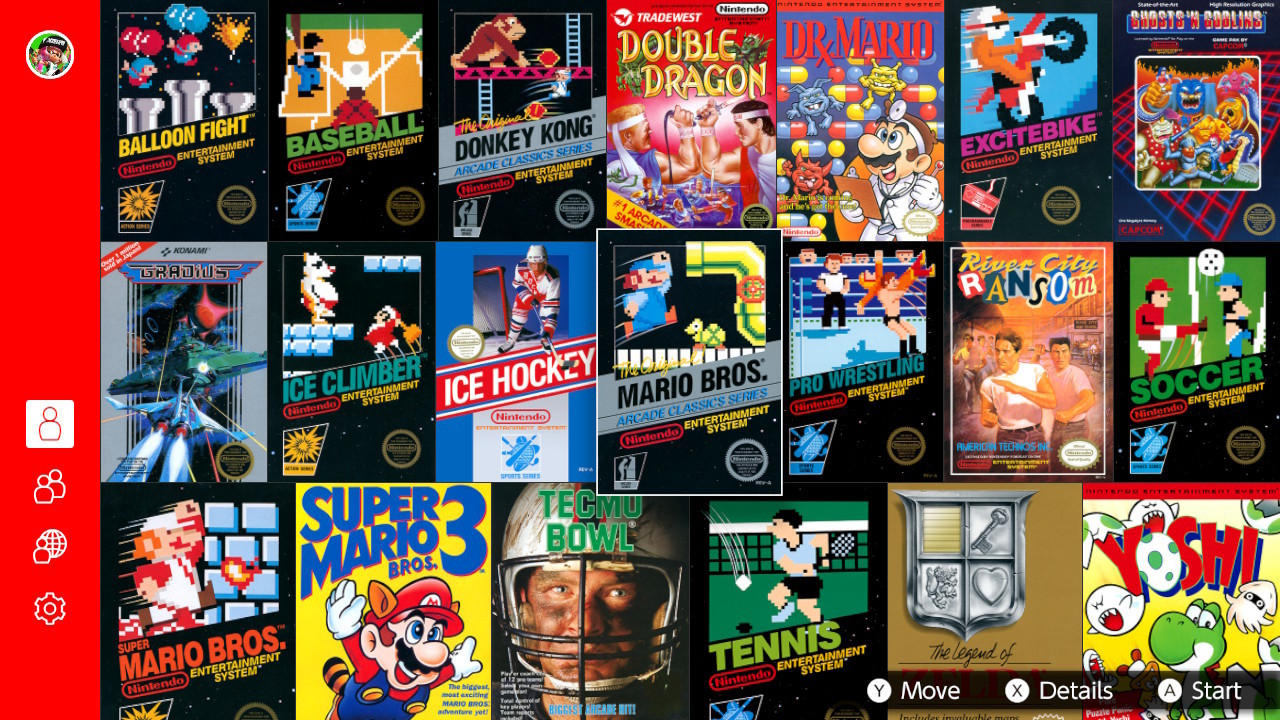
How To Download The SNES App
First things first: you'll need to download the free Super Nintendo Entertainment System - Nintendo Switch Online. The app is available exclusively for Switch Online subscribers. If you have an active membership, you can grab it either from Nintendo's website or the Switch Eshop; you'll find it listed under "special offers" when you click on the Nintendo Switch Online option on the left sidebar.
Once you've downloaded the app, you'll have unlimited access to it for as long as you have an active NSO subscription. You also don't need to have a persistent internet connection to play the SNES app, but it will "check in" online periodically to verify that your subscription is still active.
Setting Up An Online Session
Once you've installed the SNES app, the process of setting up an online session is exactly the same as for the separate NES app. First, you'll need to select the Play Online option from the left sidebar. Once you've done that, you'll see the screen below, which displays a box of all the players on your friends list who are playing the SNES app online. If no one else is hosting a session, the box will say it is unable to find friends' games. You'll then have the option to host your own session by clicking Play While You Wait.

If you'd prefer to keep your session private, you can set up a three-digit passcode that your friend will need to input in order to join you. The user hosting the session will be the one who chooses which games are played. If a title features a two-player mode, such as Super Mario World or Super Mario Kart, simply select that option and you'll play together just as you would locally. In games that are traditionally single-player, such as The Legend of Zelda: A Link to the Past, you can virtually "pass the controller" between each other at any time (by pressing the ZL and ZR buttons to bring up the options menu and then pressing Y) and take turns playing. In any game, you can also use the right control stick to bring up a hand cursor, which you can move around the screen to point out secrets to one another. You can even applaud by pressing the stick in.
SNES Controller
Shortly after the NSO service launched last year, Nintendo began offering a pair of NES-style Switch controllers through its website, and it will be doing the same for the SNES library. During its September Direct, Nintendo revealed a replica SNES controller for Switch. The gamepad is an exclusive offer for NSO subscribers and costs $30. Orders are not yet live, but you'll be able to grab one from Nintendo's website.
Individual NSO subscriptions are available for US $4 / £3.49 / AU $6 for one month, US $8 / £7 / AU $12 for three months, and US $20 / £18 / AU $30 for 12 months. Nintendo also offers an annual Family Membership that runs for US $35 / £31.49 / AU $55 and covers up to eight Nintendo Accounts, even across multiple systems. You can read more about the service in our guide to Nintendo Switch Online.
Got a news tip or want to contact us directly? Email news@gamespot.com
Join the conversation