Pokemon Home: How To Transfer Pokemon From Go, Pokemon Bank, Sword And Shield, And Let's Go
The new Pokemon cloud service is now live on Switch and mobile, and it lets you transfer over your old Pokemon from 3DS and Pokemon Go; here's how.
Pokemon Home is now live on Nintendo Switch, iOS, and Android devices. Like Pokemon Bank before it, the service lets you store Pokemon you've caught in various games across the years in the cloud and bring them into the series' latest installments, Pokemon Sword and Shield. (You can even nab free Pokemon just for using the service.)
Most notably for longtime players, Pokemon Home gives you the ability to move Pokemon you have stored in Pokemon Bank on 3DS to the Switch, meaning it's now possible to get a handful of non-Galar Pokemon in Sword and Shield, as well as other regional forms. However, the transfer process can be a little confusing, so we've put together this guide explaining how to move Pokemon from Bank and other games to Pokemon Home.
Before we get into how to transfer your pocket monsters, it is recommended you first download Pokemon Home on your mobile device and link that to your Nintendo Account before doing the same on Switch. If you want to bring over monsters from Bank, you'll also need to have a paid Pokemon Home subscription, as that is one of the features reserved exclusively for the premium plan. You can learn more in our Pokemon Home pricing guide.
How To Transfer From Pokemon Bank To Pokemon Home
If you have a paid Pokemon Home plan, you can use either the Switch or mobile version of the service to bring over Pokemon you have stored in Pokemon Bank. If you're already a Pokemon Bank user, you'll need to download the latest version of the app from the 3DS eShop before you begin. If you're new to the service, you can use Pokemon Bank for free for 30 days, letting you transfer your pocket monsters even if you don't have a subscription.
Once the Pokemon Bank update is installed, a new option to Move Pokemon to Pokemon Home will appear on the menu. Choose this and you'll be presented with a list of all your Pokemon Bank boxes. You can then select which boxes you'd like to transfer over to Home. Note that this will move the entire box; you won't be able to individually select Pokemon within a box to transfer over.
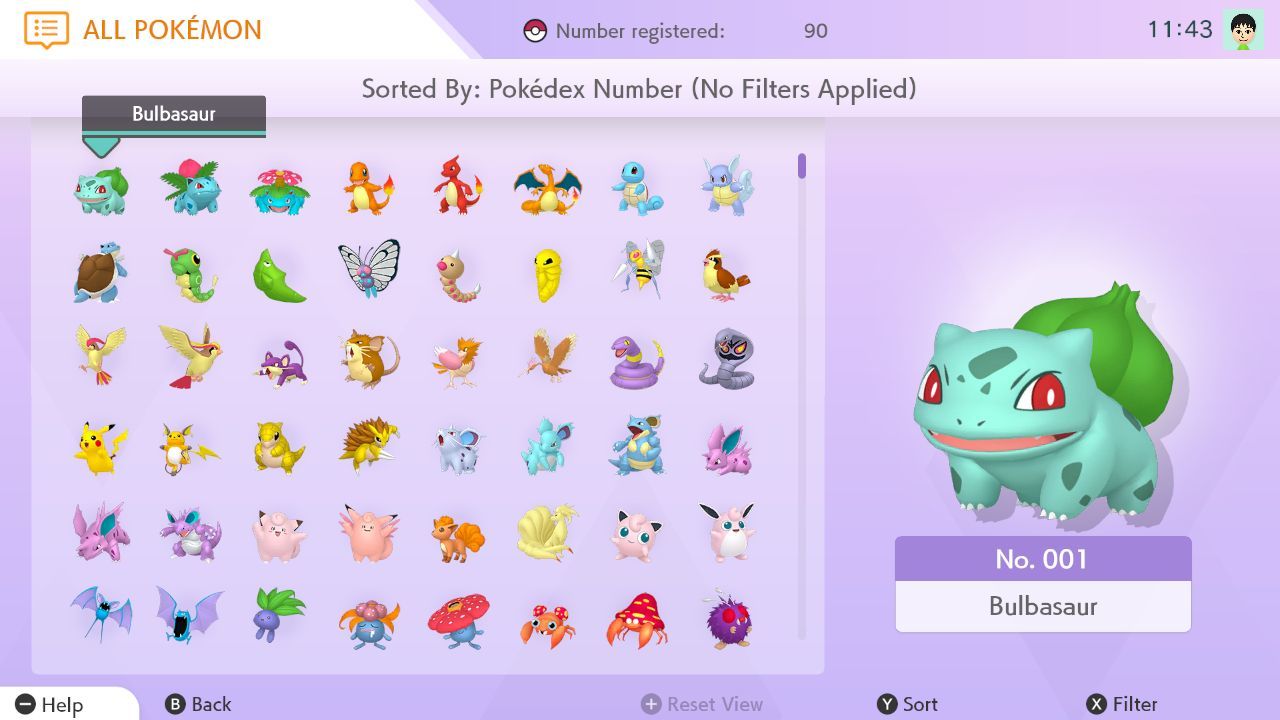
After choosing which boxes you'd like to move, press Done on 3DS. You'll then need to go into Pokemon Home to obtain a Moving Key and perform the actual transfer. In the mobile version, you can generate a key by selecting Move Pokemon from the Options menu; in the Switch version, you'll need to select the 3DS icon at the bottom of the main menu. Press Begin Move and the service will generate a Moving Key, which you'll then need to type in on 3DS. The Moving Key will only be valid for three minutes, however, so you won't have much time to use it.
After you enter the Moving Key in Pokemon Bank, the transfer will begin. The process may take a couple of minutes, but afterward you'll find the Pokemon you moved waiting in one of your Home boxes. Before you bring any Pokemon over, however, keep in mind that Pokemon transferred from Bank can no longer be returned to that service, so only transfer monsters if you don't plan on using them any longer on 3DS.
How To Transfer From Sword/Shield And Let's Go To Pokemon Home
Pokemon Home is also compatible with Let's Go Pikachu / Eevee and Pokemon Sword / Shield, so you can store any Pokemon you've captured in those titles to the service. Fortunately, this process is much simpler than transferring Pokemon from Bank. In the Switch version of Home, select Pokemon on the main menu and you'll be presented with a list of the Switch Pokemon games you own. Choose a title and you can move Pokemon from it to Home, and vice versa.
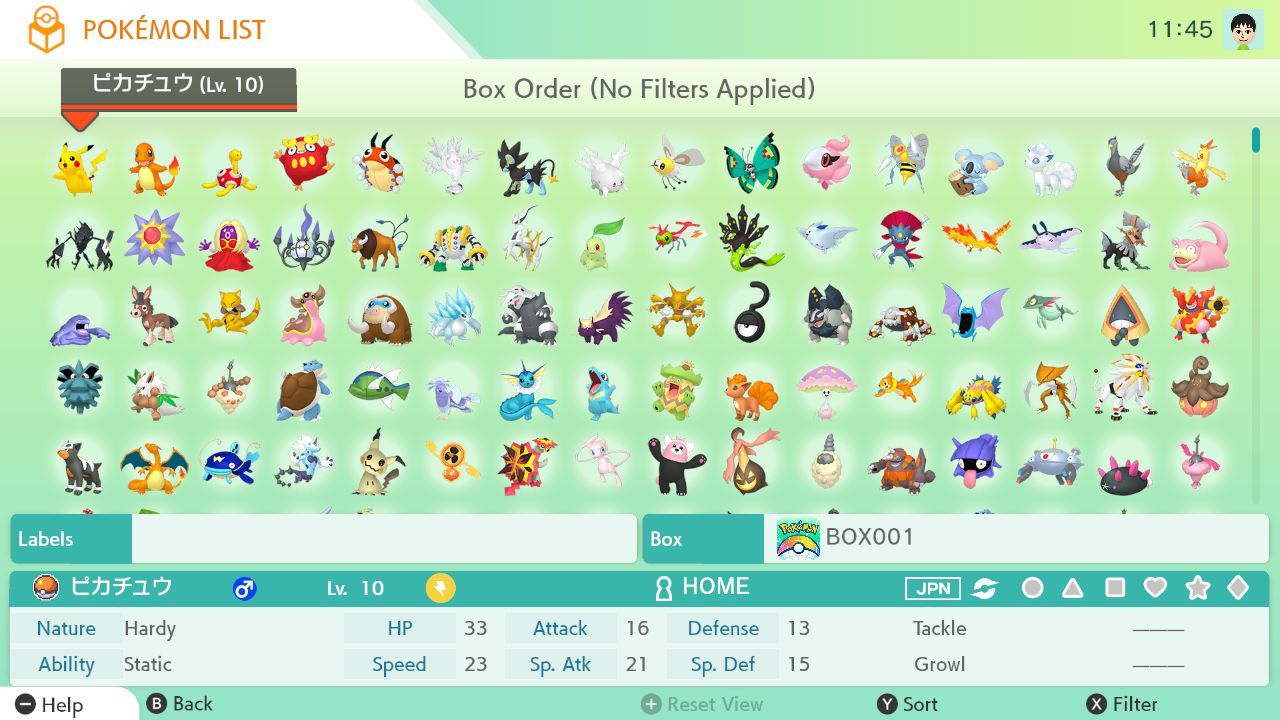
As with Bank transfers, there are a couple of caveats to keep in mind when moving your pocket monsters. Any Pokemon you transfer from Let's Go to Home can be retrieved in their original game or in Sword and Shield (if they appear in the Galar Pokedex); however, if you bring a Pokemon from Let's Go into one of the Gen 8 games, it can no longer be returned to its original title. Pokemon from Sword and Shield, however, can freely be moved to and from the service.
How To Transfer From Pokemon Go To Pokemon Home
In November 2020, Pokemon Go added the ability to directly transfer Pokemon from the mobile game to Home. To begin the process, you'll first need to connect Pokemon Go to the same Nintendo Account you have linked to Pokemon Home. Fire up the game and tap on the Poke Ball icon at the bottom of the screen to open the menu. From there, tap on Settings in the upper right-hand corner, then scroll down and select Pokemon Home. You'll be prompted to sign in with your Nintendo Account.
Once you've connected Pokemon Go to your Pokemon Home account, you can starting moving Pokemon to the service. Tap on Send Pokemon from the Pokemon Home section in Settings and you'll be taken to the Go Transporter. Select the monsters you'd like to transfer and tap Transport to move them. After that, open Pokemon Home on your mobile device, tap on the menu button on the bottom of the screen, and select Options. Scroll down until you see Pokemon Go Link, then tap Receive to complete the transfer process.

There are a few caveats to keep in mind before transferring Pokemon directly from Pokemon Go. First, each transfer is a one-way process; any monster you bring over from Pokemon Go cannot be returned to the mobile game. Second, transferring Pokemon requires energy. The Go Transporter will be fully energized the first time you use it, but each monster you transfer will spend a certain amount of energy. Once the Go Transporter's energy has been depleted, you'll need to either wait several days for it to build up energy again or spend 1,000 PokeCoins to fully charge it up immediately.
Beyond direct transfers, there is a roundabout method for bringing certain Pokemon over from the mobile game. If you have a copy of Let's Go Pikachu or Eevee, you are able to transfer any Gen 1 Pokemon (plus the Mythical Meltan) that you've caught in Pokemon Go to those titles through the Go Park, a facility located in Fuchsia City.
After recapturing the Pokemon you transferred over from Go, you'll be able to store them in Pokemon Home. You can then retrieve them again in either Let's Go or in Pokemon Sword or Shield (provided they appear in the Galar Pokedex); however, if you bring the Pokemon into one of the Gen 8 games, you will no longer be able to use them in Let's Go.
Got a news tip or want to contact us directly? Email news@gamespot.com
Join the conversation