[QUOTE="Dogswithguns"][QUOTE="dos4gw82"] Press PrintScreen and you'll have a picture stored in the clipboard. After that, just paste it in paint.dos4gw82
that still dont tell me anything?!
Ok...I don't know how I could have been clearer, but I'll try. Here's a step by step guide.1. Minimize all of your windows with the little "-" sign in top left of the window. If you do this enough, you will see a screen with many small images on the left side of the screen. This is called the desktop.
2. Now, look below the screen and you will see your keyboard. On your keyboard are a number of buttons. In order to take an image of your desktop, you must press the "Print Screen" button. You'll usually find it next to the buttons "Scroll Lock" and "Pause Break."
3. After you press "Print Screen" on your keyboard, look up at your screen again. Now, go to the "Start menu." You can access the "Start menu" by clicking on the button on the lower right of your screen that either says "Start" or is a picture of four multicolored squares that look like a window.
4. When you're in the "Start Menu," click programs, then accessories, and then click on the word "Paint." This will start the "Paint" program.
5. Now comes the fun part. Look down at you keyboard again and find the "control" button and the "v" button. On most keyboards, the "Control" button is labeled "Ctrl." Now, with on finger, press down and hold the "Ctrl" button and with another finger, press the "v" button. WARNING! IF YOU DO NOT HOLD DOWN THE "CTRL" BUTTON WHEN YOU PRESS THE "V" BUTTON THIS PART WILL NOT WORK!!!! :shock:
6. The picture of your desktop, as if by magic, will appear inside the "Paint" program. You can now save it as a file, and upload it to the Internet to share with all your friends!
i got it, bro. thanks. scroll up a little you'll see my pic.lol.... thanks again.





 .
. 



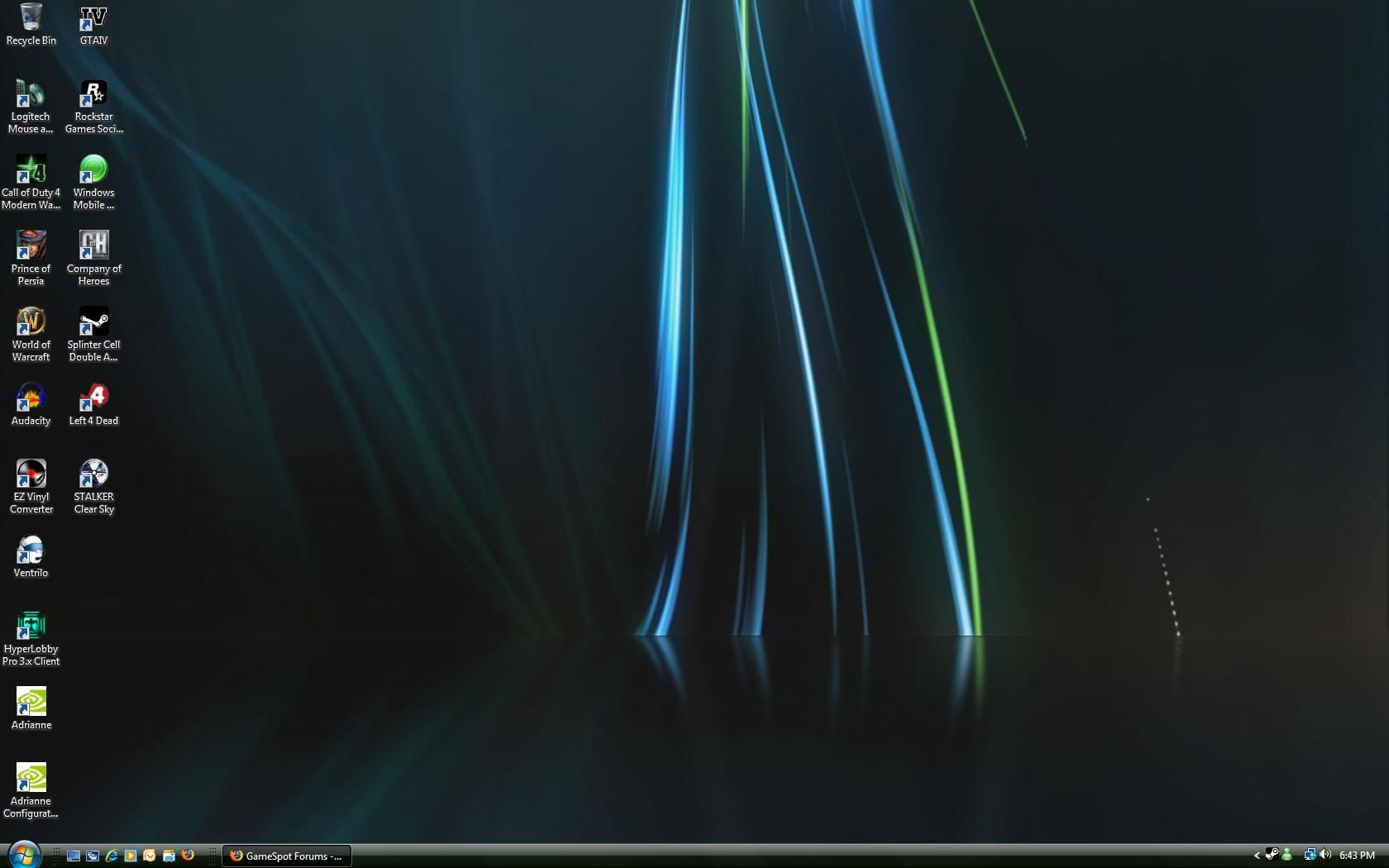
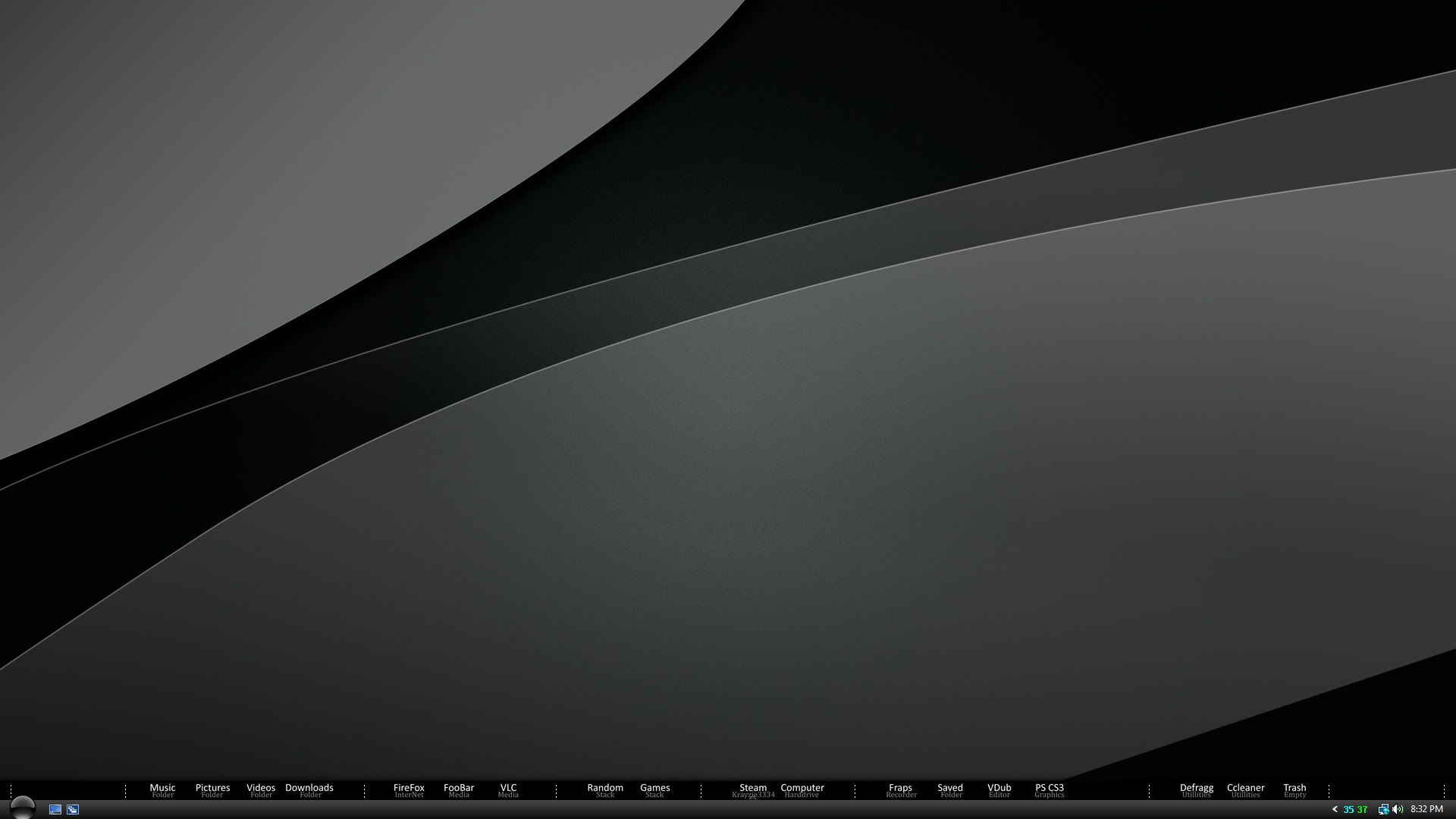


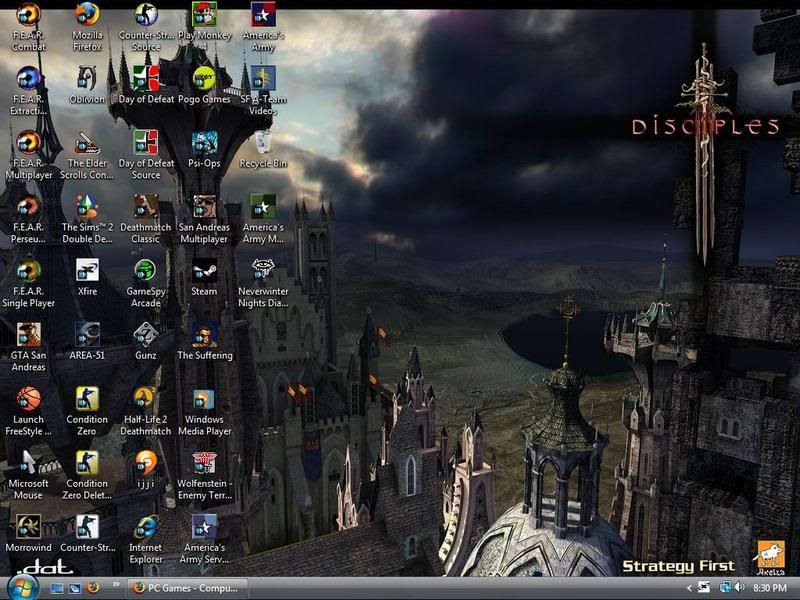
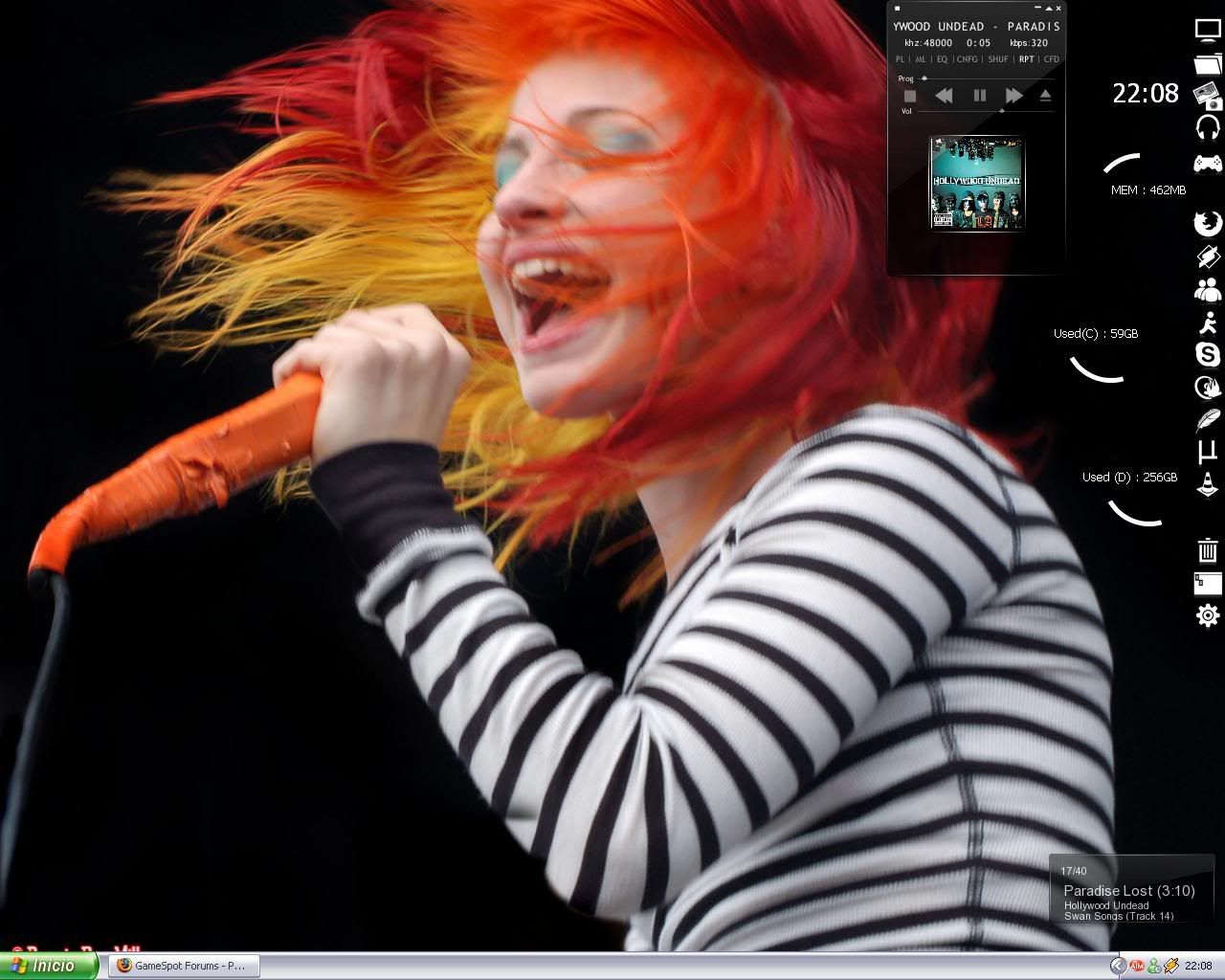







 there is mine
there is mine 




Log in to comment