I haven't tried this fancy overclocking yet, but my PC is showing it's age, so I have been pondering if it is a good idea. I'm new to this, so it would be kind of you to recommend a good program, tell me what I should now, and whatnot.
Would anything be gained by overclocking my PC?
This topic is locked from further discussion.
It can get easily to 4.0 ghz Could help in cpu intensive gamesMonsieurXI'm sorry, but this tells me nothing. (Well, except maybe for the cpu-intensive part.)
[QUOTE="MonsieurX"]Your cpu can OC pretty easily to 4.0 ghz,it is actually at 3.0ghz. Or push the FSB to 400 and you'll have 3.6 ghzAm_Confucius*Head explodes* @3.6ghz alot mroe fps will be your reward on a core 2 duo. at 4 you will ahve achieved critical mass.
[QUOTE="MonsieurX"]Your cpu can OC pretty easily to 4.0 ghz,it is actually at 3.0ghz. Or push the FSB to 400 and you'll have 3.6 ghzAm_Confucius*Head explodes*
Don't overclock. I don't mean to sound like a jerk and I do apologize, but you aren't putting in any effort if you don't understand any of that. There are processors that overclock easier than others, but there is no end all be all clickonebuttonandyouaredone method. Typing overclock in google could net you more information than this forum will. Seriously though, I'm not trying to attack you, it's just a niche hobby that you don't just dive into and start without reading into it first.
http://en.wikipedia.org/wiki/Overclocking
http://www.overclock.net/f/
*Head explodes*[QUOTE="Am_Confucius"][QUOTE="MonsieurX"]Your cpu can OC pretty easily to 4.0 ghz,it is actually at 3.0ghz. Or push the FSB to 400 and you'll have 3.6 ghzAlexZor
Don't overclock. I don't mean to sound like a jerk and I do apologize, but you aren't putting in any effort if you don't understand any of that. There are processors that overclock easier than others, but there is no end all be all clickonebuttonandyouaredone method. Typing overclock in google could net you more information than this forum will. Seriously though, I'm not trying to attack you, it's just a niche hobby that you don't just dive into and start without reading into it first.
http://en.wikipedia.org/wiki/Overclocking
http://www.overclock.net/f/
Whatever you say. Do I really need to now all the details? Can't I just use a basic program and increase the, uhh, voltage? (Is that what you increase?) Does it have to be complicated?you simply need to use your BIOS to voerclock. its really little more than trial and error. everything you need should be under a heading like chipset configuration. the bios is accessed by hitting a key (usually delete, home, or an f2-7 key BEFORE your computer makes a loud beep noise during startup)
shame this isnt an amd cpu then you would just up the multiplier. but still good luck to you
[QUOTE="MonsieurX"]Your cpu can OC pretty easily to 4.0 ghz,it is actually at 3.0ghz. Or push the FSB to 400 and you'll have 3.6 ghzAm_Confucius*Head explodes*
As you probably already know, overclocking is the increasing of a component's frequency beyond standard settings. I'm guessing that MonsieurX feels that your processor, the E8400, is the weakest link in your system, and that raising it's frequency from it's standard frequency of 3.0GHz to 4.0GHz would give you a reasonable boost in performance.
Raising a processor's frequency is not without consequence however. As you raise a processor's frequency, it tends to need more power to operate properly. You can "give" the processor more power by increasing it's Input Voltage, but this in turn dramatically increases the amount of heat it outputs. And, unfortunately, processors are relatively sensitive to heat; get a processor to around 120C, and you'll likely have yourself an expensive paperweight. This is why you see so many computer hardware enthusiasts talking about what's the latest and greatest in heatsinks, as a better heatsink can help in lowering the temperature of a processor. We'll talk a bit more about modifying a processor's input voltage later on.
A processor's frequency is determined by two things:it's FSB (or Front Side Bus) frequency, and it's multiplier. If you look at the CPU-Z validation, you can see that on your particular processor, the FSB frequency is 333MHz, and that the Multiplier value is 9. To calculate a processor's frequency, you multiply these two values together; multiply your processors FSB speed of 333 with it's multiplier value of 9 to get it's operating frequency, which is 3000MHz (333 x 9 = 3000). So, when you think about it, you can overclock a processor by raising it's Multiplier or by raising it's FSB speed.
On your processor, the multiplier is locked, meaning that you cannot raise the multiplier beyond the factory default value of 9. So, to raise the frequency of your processor, you'll have to raise it's FSB frequency.
You can go about raising the FSB frequency by one of two ways: by modifying it directly in the BIOS menu, or by using a piece of software while in Windows. I don't know of any good overclocking software at this time, so I'll just talk about raising the FSB through the BIOS menu.
To access the BIOS menu, you'll have to hit the delete key (DEL) when starting the system, right when an image appears on the screen (though spamming the key repeatedly would do no harm :P). A menu that looks like this should appear:
(I hope you have forum images enabled)
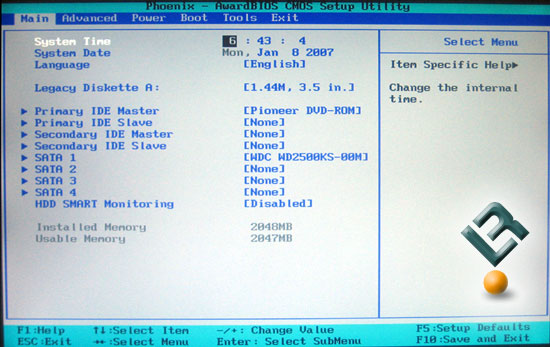
Navigate to the "Advanced" tab. A menu page like this should appear:

Next, go to the "CPU configuration" page. Check these settings and modify if needed:
CPU Internal Thermal Control: Keep this on "Auto" or "Enabled".
Enhanced C1 (C1E): This is a power saving option. It's good practice to disable power saving options initially until you reach a stable overclock, as it can cause instabilities, but you can try leaving it on.
Enhanced Intel SpeedStep Tech: Another power saving option. Read above.
Leave everything else.

Go back to the "Advanced" menu, and open the "Jumper Free" option. While on that page, set "AI Tuning" from "Auto" to "Manual".

I've run out of space, so I'll continue this in a second part. Be sure to ask questions if you're confused!
--EDIT--
Fixed progression of steps.
Next, go to the "FSB & Memory Config" page. Change these settings:
FSB - Memory Clock Mode: Keep this "Unlinked" for the meantime. I do not know of any performance difference between the linked and unlinked modes at this time.
FSB (QDR), MHz: This motherboard has the peculiarity of having a "Quad Pumped" FSB. Quad Pumped means that the FSB frequency displayed is four times(4X) the FSB's actual frequency. For example, a value of 1333 would equal an actual FSB frequency of 333MHz; likewise 1600 would equal 400MHZ, 1776 would equal 444MHz, etc.
- To obtain a processor frequency of 3600MHZ, you would need to set the "FSB (QDR), MHz" setting to 1600.
- To obtain a processor frequency of 4000MHz, you would need an FSB value of about 1776.
MEM (DDR), MHz: Keep this at 800.

Next, go to the "Voltage Control" page. Modify these values:
VCore voltage: This is the "Input Voltage" I was talking about earlier, and is arguably the most critical setting in keeping your system stable when overclocked. Too little, and you could have an unstable system, too much, and you could fry your processor.
Intel recommends a maximum voltage of about 1.36V for your processor; go above this, and your processor could degrade at an abnormal rate. So for the sake of safety, lets try to keep below that number. Also note that that leaving these settings on "Auto" may cause your motherboard to raise the voltages to an unnecessary level.
- For a CPU frequency of 3600MHz, you might get away with your processor's default voltage of 1.28V. I'd try that first if you're going for a frequency of 3600Mhz.
- For a CPU frequency of 4000MHz, a more aggressive voltage may be required. If you have good cooling, you could try a voltage of 1.35V, and lowering it in increments if it turns out to be stable. Or as an alternative, you could try lowballing it by going with the default voltage of 1.28V, and then proceed upwards until the system is stable.
Memory Voltage: Keep this at whatever your memory manufacturer recommends. It should be something along the lines of 1.8V.AVOID GOING ABOVE 2.2V!!
NB Core Voltage: You can keep this at "Auto" for the meantime and try lowering it once you've got a stable system.
VCore offset Voltage: I'm not very familiar with this one, but I'm guessing it's some sort of voltage compensator. I'd keep this one at whatever setting it was originally at for the meantime.

Once you've plugged in these settings, save and exit from the BIOS menu (it looks like you hit F10 on this board to do this), and let it boot into Windows. Once you're in Windows, you need to run some sort of processor "Stress Test" to ensure that the processor is stable and monitor the temperatures while it's at it.
My favorite temperature monitoring tool is HWMonitor, though Real Temp is also incredibly popular with Intel processors.
Breifly look at the temperatures. When idling, you should be looking at temperatures no greater than 50 Celsius.
If everything checks out, try running a stress test. My personal favorite is Prime 95, though admittedly, I've found Intel Burn Test does a much better job at finding instabilities AND it does it in a shorter amount of time.
For Prime 95:
- Download and install the correct program for your operating system (be sure to download the 64bit version if you have a 64bit copy of Windows). Install and run the program, hit the "Just Stress Testing" button, and then hit the "Small FFT" test option. Run the program for 12-24 hours to ensure stability.
For IntelBurnTest:
- Download and install the correct program for your operating system. Install the program, and run it at the "High" stress level for about 20 runs to ensure stability.
Be sure to monitor the temperatures for about 30 minutes. The maximum temperature you should be seeing for your processor is about 75C; if it hits that temperature, abort the test!
-----In case of encountering instabilities (system bluescreens, blackscreens, hangs, or crashes)-----
You may need to increase the CPU voltage to get the system stable. If you reach 1.36V, you'll need to lower the processor frequency until it's stable.
- Also note that you may need to increase the Northbridge (NB) voltage if the system is unstable. I'm not sure how well the 650i chipset can handle high FSB speeds, so a small boost in Northbridge voltage may help in achieving system stability.
-----In case of high temperatures------
You may need to lower the CPU voltage if it's temperature is too high when testing. Lower it to a point where your processor's load temperature is no higher than 75C. If lowering the voltage causes instabilities, lower the CPU frequency.
-----In case of system failing to boot-----
You'll need to clear the CMOS settings and start from scratch again if the system fails to boot. This is usually done by moving a jumper on the motherboard while the system is off; your motherboard manual should cover this in detail.
Also note that overclocking ALWAYS has the small risk of spontaneously destroying a component, so only proceed with overclocking if you understand the risk and can afford to replace a broken component!
If the system passes the stress test and your processor temperature is within specifications, then congratulations! You have successfully overclocked your system.
Hopefully I haven't forgotten anything in this guide. My mind's a bit foggy after writing all this, so I'll check for errors later. If anyone notices a mistake, I'd appreciate it if you pointed it out!
[QUOTE="leafs_ducks"]
where do i get that screen. not the bios. the one tc has.
GS550L
Download CPU-Z, install, open the program, and hit the "Validate" button.
cool. thanxMy current pc is a i7 2600k@4.6ghz... but my old one was the exact cpu you have [the e8400]
I did overclock the e8400 to 4.0ghz, but i couldnt really go much higher with it. Some versions of the e8400 were able to clock higher since they didnt need as many volts. As for performance, I honestly barely noticed anything to convince you to do it... and since you don't know what your doing i wouldnt bother.
Plus overclocking the e8400 is difficult (with multipliers locked, you are forced to use the fsb), i had to adjust a few different voltages, the cpu volts, the fsb termination volts, northbridge slightly, and the cpu pll voltage also. I have my e8400 overclocking settings saved in a text file, i'll paste them below just as an example.
Mind you... if you don't have good air cooling, or a water cooling system of some kind, it will get too hot to use it. I used a corsair h60 i think, temps were below 65c on heavy loads.
_____________________________________________________________
E8400 Bios Settings - 3.0ghz overclocked to 4.0ghz
Extreme Tweaker
Ai Overclock Tuner [Manual]
CPU Ratio Setting [9.0]
FSB [444]
FSB Strap to North Bridge [333mhz]
PCIE Frequency [100]
--------------------------------
DRAM Frequency [DDR2-889MHz]
DRAM Command Rate [2T]
DRAM Timing Control [Manual]
CAS# Latency [5 DRAM Clocks]
RAS# to CAS# Delay [5 DRAM Clocks]
RAS# Precharge [5 DRAM Clocks]
RAS# Active Time [15 DRAM Clocks]
''''''''''''''''''''''''''''''''''''''' REST SET TO AUTO '''''''''''''''''''''''''''''''''''''''''''''''
DRAM Static Read Control [Auto]
Ai Clock Twister [Light]
Transaction Booster Auto
----------------------------------------------------------------
CPU Voltage 1.46250 V
CPU PLL Voltage 1.50 V
North Bridge Voltage 1.63 V
DRAM Voltage 2.10 V
FSB Termination Voltage 1.32 V
South Bridge Voltage 1.100 V
Loadline Calibration [Auto]
CPU GTL Reference [Auto]
North Bridge GTL Reference [0.67x]
'''''''''''''''''' REST SET TO AUTO ''''''''''''''''''''''''
CPU Spread Spectrum [Disabled]
PCIE Spead Spectrum [Disabled]
ADVANCED [CPU settings]
CPU Ratio Setting [9.0]
C1E Support [Disabled]
CPU TM Function [Enabled]
Vanderpool Technology [Disabled]
Execute Disable Bit [Enabled]
Max CPUID Value Limit [Disabled]
NORTHBRIDGE CHIPSET CONFIGURATION
Memory Remap [Enabled]
Initiate Graphics Adapter [PEG/PCI]
PEG Port Control [Auto]
PEG Port Force x 1 [Disabled]
ONBOARD DEVICE CONFIGURATION
High Def Audio [Enabled]
Front Panel [HD Audio]
J-Micron PATA/SATA [Enabled]
'''''''''REST ENABLED'''''''''
LCD POSTER BACKLIGHT OFF/OFF
POWER SETTINGS
CPU Q-Fan Control [Disabled]
_________________________________________________________
if you try to overclock, use temperature monitor programs that came with your motherboard to check on the cpu, northbridge temps to make sure they arent going too high. best thing you can do is use google and learn about this stuff.
Best advice is to buy new parts, ram, motherboard, cpu (i7 2600k or something).... its several times more powerful then my old e8400.
And yet, you could learn something by messing around, if u destroy your pc, its time to upgrade right. Just be prepared for the worst.
dont try and push to 4ghz, thats retarded. if it fails he wouldnt know what to do. but also the person saying it is rocket science is equally stupid.
if you want to do it, just nudge up the multiplier in bios, and test it after each nudge (ie 100mhz increment) to see if its stable (ie can play games for long periods with no crashing).
different motherboard manufacturers call these bios functions different things, so it may say something else but smilar.
dont try and push to 4ghz, thats retarded. if it fails he wouldnt know what to do. but also the person saying it is rocket science is equally stupid.
if you want to do it, just nudge up the multiplier in bios, and test it after each nudge (ie 100mhz increment) to see if its stable (ie can play games for long periods with no crashing).
different motherboard manufacturers call these bios functions different things, so it may say something else but smilar.
seercirra
You really think someone new to overclocking is going to understand what you mean by testing after each increase of mhz or what a multiplier is or does? No, overclocking isn't rocket science, but I also never said it was. Regardless, your method of OCing is pretty lackluster in description and guidance. OP is also on an locked intel chip, so good luck with your multiplier there. Pretty sure GS550L (patience of a saint!)has got OP covered without us. Oh and, no, you're stupid!
[QUOTE="MonsieurX"]Your cpu can OC pretty easily to 4.0 ghz,it is actually at 3.0ghz. Or push the FSB to 400 and you'll have 3.6 ghzAm_Confucius*Head explodes*
rofl
it's so ez
your FSB is multiplied by your cpu multiplier to give your clock speed
e.g
400*9=3.6ghz
also ocing is a joke, all you do is raise your fsb or multiplier if possible and raise cpu voltage to reasonable levels.
see what works, etc.
And not even that is required with these new fancy mobos and their ocing profile stuff.
How far should I go with theFSB-value?
Am_Confucius
That depends on your temps. As your OC increases, heat is going to as well. No one has asked you what your cooling situation is yet, so what is it? You shouldn't OC on stock heatsinks, they aren't adequate in the least bit.
A higher FSB will push a higher clock rate, a higher clock rate will require more voltage, more voltage produces more heat, and more heat needs more cooling.
[QUOTE="Am_Confucius"]
How far should I go with theFSB-value?
AlexZor
That depends on your temps. As your OC increases, heat is going to as well. No one has asked you what your cooling situation is yet, so what is it? You shouldn't OC on stock heatsinks, they aren't adequate in the least bit.
A higher FSB will push a higher clock rate, a higher clock rate will require more voltage, more voltage produces more heat, and more heat needs more cooling.
I'm not sure which cooler I am using, but I don't think it is anything fancy. Do I actually have to open PC to find out?EDIT: When on the desktop with no significant programs open, I get 45 C.
[QUOTE="AlexZor"]
[QUOTE="Am_Confucius"]
How far should I go with theFSB-value?
Am_Confucius
That depends on your temps. As your OC increases, heat is going to as well. No one has asked you what your cooling situation is yet, so what is it? You shouldn't OC on stock heatsinks, they aren't adequate in the least bit.
A higher FSB will push a higher clock rate, a higher clock rate will require more voltage, more voltage produces more heat, and more heat needs more cooling.
I'm not sure which cooler I am using, but I don't think it is anything fancy. Do I actually have to open PC to find out?EDIT: When on the desktop with no significant programs open, I get 45 C.
Yea, you'll have to open the case to see what type of heatsink you're using. Heres what the stock one looks like:
http://techgage.com/reviews/intel/e8400/intel_e8400_cpu_cooler_thumb.jpg
For temps you want to keep it below 75c on load. You can test this by using prime95 or intel burn test like GS550L mentions. If your able to keep it beow 75c on stock, more power to you, but a nice cooler could give you more leeway in your OC and you can most likely pass it down into a new system whenever you choose to ditch that machine.
Realize though that OCing is more of an enthusiast hobby and the normal PC user wont really see much of a difference in performance (there will be some fps boosts here and there in games). It wasn't until I started benchmarking that I actually appreciated the work put into a proper OC and could visually see (by charting) a performance gain.
That thing looks alot like the one in my machine, so I think that is right. (The bloody fan will occasionally start touching the cables, making noise, first world problems, yo.) Do you believe that there isn't really much of a point to OC if I'm using the stock-cooler? Also, is water-cooling better than fan-cooling? (Sorry if I'm asking too many questions!)Yea, you'll have to open the case to see what type of heatsink you're using. Heres what the stock one looks like:
http://techgage.com/reviews/intel/e8400/intel_e8400_cpu_cooler_thumb.jpg
For temps you want to keep it below 75c on load. You can test this by using prime95 or intel burn test like GS550L mentions. If your able to keep it beow 75c on stock, more power to you, but a nice cooler could give you more leeway in your OC and you can most likely pass it down into a new system whenever you choose to ditch that machine.
Realize though that OCing is more of an enthusiast hobby and the normal PC user wont really see much of a difference in performance (there will be some fps boosts here and there in games). It wasn't until I started benchmarking that I actually appreciated the work put into a proper OC and could visually see (by charting) a performance gain.
AlexZor
[QUOTE="AlexZor"]That thing looks alot like the one in my machine, so I think that is right. (The bloody fan will occasionally start touching the cables, making noise, first world problems, yo.) Do you believe that there isn't really much of a point to OC if I'm using the stock-cooler? Also, is water-cooling better than fan-cooling? (Sorry if I'm asking too many questions!) Don't bother on stock cooler. And it depends on the cooler. There are some great air coolers that are almost as good as water coolers for half the price.Yea, you'll have to open the case to see what type of heatsink you're using. Heres what the stock one looks like:
http://techgage.com/reviews/intel/e8400/intel_e8400_cpu_cooler_thumb.jpg
For temps you want to keep it below 75c on load. You can test this by using prime95 or intel burn test like GS550L mentions. If your able to keep it beow 75c on stock, more power to you, but a nice cooler could give you more leeway in your OC and you can most likely pass it down into a new system whenever you choose to ditch that machine.
Realize though that OCing is more of an enthusiast hobby and the normal PC user wont really see much of a difference in performance (there will be some fps boosts here and there in games). It wasn't until I started benchmarking that I actually appreciated the work put into a proper OC and could visually see (by charting) a performance gain.
Am_Confucius
[QUOTE="AlexZor"]That thing looks alot like the one in my machine, so I think that is right. (The bloody fan will occasionally start touching the cables, making noise, first world problems, yo.) Do you believe that there isn't really much of a point to OC if I'm using the stock-cooler? Also, is water-cooling better than fan-cooling? (Sorry if I'm asking too many questions!)Yea, you'll have to open the case to see what type of heatsink you're using. Heres what the stock one looks like:
http://techgage.com/reviews/intel/e8400/intel_e8400_cpu_cooler_thumb.jpg
For temps you want to keep it below 75c on load. You can test this by using prime95 or intel burn test like GS550L mentions. If your able to keep it beow 75c on stock, more power to you, but a nice cooler could give you more leeway in your OC and you can most likely pass it down into a new system whenever you choose to ditch that machine.
Realize though that OCing is more of an enthusiast hobby and the normal PC user wont really see much of a difference in performance (there will be some fps boosts here and there in games). It wasn't until I started benchmarking that I actually appreciated the work put into a proper OC and could visually see (by charting) a performance gain.
Am_Confucius
As long as the temps aren't close to or exceed the maximum I don't see a problem with the stock cooler, but it's a longshot. Personally, I don't trust any stock cooler for OCs. Like Kraken said there are some air coolers that rival water setups. I use the Hyper 212+ in my machine, its a great little (huge!) guy. A pretty popular pick too. It's 30 bucks without the second fan, so maybe around 45 bucks total to get an extra CM R4 fan on it (for a push pull set up). I haven't been shopping for a heatsink in a while though, so there may be a better deal on something different. Browse around!
http://www.newegg.com/Product/Product.aspx?Item=N82E16835103065
http://www.newegg.com/Product/Product.aspx?Item=N82E16835103069
Look out for dimensions if you decide you want to get a new cooler. Just google your case and heatsink you're looking at, the answer will pop up somewhere. Also note if you use a side intake fan, I overlooked this stupidly a couple times in the past, they're pretty much always placed in a spot thats directly over the heatsink.
EDIT: Aftermarket coolers aren't a universal fit. I might of gave that impression. Make sure it is compatible with your processor!
That thing looks alot like the one in my machine, so I think that is right. (The bloody fan will occasionally start touching the cables, making noise, first world problems, yo.) Do you believe that there isn't really much of a point to OC if I'm using the stock-cooler? Also, is water-cooling better than fan-cooling? (Sorry if I'm asking too many questions!)[QUOTE="Am_Confucius"][QUOTE="AlexZor"]
Yea, you'll have to open the case to see what type of heatsink you're using. Heres what the stock one looks like:
http://techgage.com/reviews/intel/e8400/intel_e8400_cpu_cooler_thumb.jpg
For temps you want to keep it below 75c on load. You can test this by using prime95 or intel burn test like GS550L mentions. If your able to keep it beow 75c on stock, more power to you, but a nice cooler could give you more leeway in your OC and you can most likely pass it down into a new system whenever you choose to ditch that machine.
Realize though that OCing is more of an enthusiast hobby and the normal PC user wont really see much of a difference in performance (there will be some fps boosts here and there in games). It wasn't until I started benchmarking that I actually appreciated the work put into a proper OC and could visually see (by charting) a performance gain.
AlexZor
As long as the temps aren't close to or exceed the maximum I don't see a problem with the stock cooler, but it's a longshot. Personally, I don't trust any stock cooler for OCs. Like Kraken said there are some air coolers that rival water setups. I use the Hyper 212+ in my machine, its a great little (huge!) guy. A pretty popular pick too. It's 30 bucks without the second fan, so maybe around 45 bucks total to get an extra CM R4 fan on it (for a push pull set up). I haven't been shopping for a heatsink in a while though, so there may be a better deal on something different. Browse around!
http://www.newegg.com/Product/Product.aspx?Item=N82E16835103065
http://www.newegg.com/Product/Product.aspx?Item=N82E16835103069
Look out for dimensions if you decide you want to get a new cooler. Just google your case and heatsink you're looking at, the answer will pop up somewhere. Also note if you use a side intake fan, I overlooked this stupidly a couple times in the past, they're pretty much always placed in a spot thats directly over the heatsink.
EDIT: Aftermarket coolers aren't a universal fit. I might of gave that impression. Make sure it is compatible with your processor!
So it shouldn't be a huge problem, as long as I am carefull? I might be considering getting a new cooler and processor though. I need to start upgrading my PC somewhere.Thanks for all your help! How much should I try raising the FSB to start with? I have no sense of proportions in this matter.Shouldn't be a problem if it stays below that maximum temp, but use your good judgement. I'd probably set a personal maximum of mid 60s to be honest, but I'm cautious too. Aftermarket cooling is the way to go.
AlexZor
Thanks for all your help! How much should I try raising the FSB to start with? I have no sense of proportions in this matter.[QUOTE="AlexZor"]
Shouldn't be a problem if it stays below that maximum temp, but use your good judgement. I'd probably set a personal maximum of mid 60s to be honest, but I'm cautious too. Aftermarket cooling is the way to go.
Am_Confucius
Well, I'm betting your going to hit higher temperatures before you start making it up there on your OC because of the stock cooler. To start, I'd try for increments of 5-10. With 10 being an almost 100 MHz jump. Just remember that FSB x Multiplier = CPU Speed. Just for clarification, the "Freq:" line on your CPUZ Validator shot shows you this too (333.35 * 9). Theres more too it than just this though, FSB can also affect your ram speed, which is what the linked and unlinked mode are used for in bios. Make sure its set to unlinked if you have the option. It will save you a headache since you're new at this. Aside from plugging in your default voltage, I would leave the cpu voltage alone entirely or make VERY small increments while monitoring your temps like a hawk (this goes for aftermarket cooling too, but especially in your situation).
Few things you should know/learn going in:
Default voltages for CPU and RAM, set the values for these first and foremost. Find them on the manufacturer website or google it. CPUZ will tell you manufacturer and model number.
How to clear your CMOS battery in case your machine doesn't post (beep). Don't worry if this happens, you're machine isn't dead. Just means the bios options you poked in aren't bootable. You reset them by clearing the CMOS battery (removing the small coin like battery on your mother board for a minute).
Thanks for all your help! How much should I try raising the FSB to start with? I have no sense of proportions in this matter.[QUOTE="Am_Confucius"]
[QUOTE="AlexZor"]
Shouldn't be a problem if it stays below that maximum temp, but use your good judgement. I'd probably set a personal maximum of mid 60s to be honest, but I'm cautious too. Aftermarket cooling is the way to go.
AlexZor
Well, I'm betting your going to hit higher temperatures before you start making it up there on your OC because of the stock cooler. To start, I'd try for increments of 5-10. With 10 being an almost 100 MHz jump. Just remember that FSB x Multiplier = CPU Speed. Just for clarification, the "Freq:" line on your CPUZ Validator shot shows you this too (333.35 * 9). Theres more too it than just this though, FSB can also affect your ram speed, which is what the linked and unlinked mode are used for in bios. Make sure its set to unlinked if you have the option. It will save you a headache since you're new at this. Aside from plugging in your default voltage, I would leave the cpu voltage alone entirely or make VERY small increments while monitoring your temps like a hawk (this goes for aftermarket cooling too, but especially in your situation).
Few things you should know/learn going in:
Default voltages for CPU and RAM, set the values for these first and foremost. Find them on the manufacturer website or google it. CPUZ will tell you manufacturer and model number.
How to clear your CMOS battery in case your machine doesn't post (beep). Don't worry if this happens, you're machine isn't dead. Just means the bios options you poked in aren't bootable. You reset them by clearing the CMOS battery (removing the small coin like battery on your mother board for a minute).
When do you hear the beep when it's working? At boot? Also, if I have to reset the CMOS-battery, will any files or such be lost, or does it just reset the boot-options and suchies? You mean that I am supposed to increase the FSB frequency by 5-10MHz, correct? Or am I yet again missing something?I can't seem to get my e8400 higher than 3.5. It's not unlocked so that's probably my problem. If I take mine to 3.6 I get an error in prime 95.
Only thing I've changed is my cpu frequency. Voltages are in auto and I can't manually change them. I have a good cooler so temps are fine @ 3.5
Well I wouldn't do it. Unless you have a back up plan and some serious cooling. You'll gain greater proformance but you'll also gain a greater chance of damaging your hardware. But if you decide to do it. DON'T increase your processor's voltage more than a 4.0 clockspeed.(With air cooling) liquid you might be able to get it to 4.3. But I would highly not recomend it unless you plan on getting new powerfull hardware.I haven't tried this fancy overclocking yet, but my PC is showing it's age, so I have been pondering if it is a good idea. I'm new to this, so it would be kind of you to recommend a good program, tell me what I should now, and whatnot.
Am_Confucius
I can't seem to get my e8400 higher than 3.5. It's not unlocked so that's probably my problem. If I take mine to 3.6 I get an error in prime 95.
Only thing I've changed is my cpu frequency. Voltages are in auto and I can't manually change them. I have a good cooler so temps are fine @ 3.5
Thats probably because you need more cooling, or your e8400 can't go any higher than 3.5. (Because it wasn't designed to do so. It's probably code for error prevention.[QUOTE="AlexZor"][QUOTE="Am_Confucius"] Thanks for all your help! How much should I try raising the FSB to start with? I have no sense of proportions in this matter.
Am_Confucius
Well, I'm betting your going to hit higher temperatures before you start making it up there on your OC because of the stock cooler. To start, I'd try for increments of 5-10. With 10 being an almost 100 MHz jump. Just remember that FSB x Multiplier = CPU Speed. Just for clarification, the "Freq:" line on your CPUZ Validator shot shows you this too (333.35 * 9). Theres more too it than just this though, FSB can also affect your ram speed, which is what the linked and unlinked mode are used for in bios. Make sure its set to unlinked if you have the option. It will save you a headache since you're new at this. Aside from plugging in your default voltage, I would leave the cpu voltage alone entirely or make VERY small increments while monitoring your temps like a hawk (this goes for aftermarket cooling too, but especially in your situation).
Few things you should know/learn going in:
Default voltages for CPU and RAM, set the values for these first and foremost. Find them on the manufacturer website or google it. CPUZ will tell you manufacturer and model number.
How to clear your CMOS battery in case your machine doesn't post (beep). Don't worry if this happens, you're machine isn't dead. Just means the bios options you poked in aren't bootable. You reset them by clearing the CMOS battery (removing the small coin like battery on your mother board for a minute).
When do you hear the beep when it's working? At boot? Also, if I have to reset the CMOS-battery, will any files or such be lost, or does it just reset the boot-options and suchies? You mean that I am supposed to increase the FSB frequency by 5-10MHz, correct? Or am I yet again missing something?Yep, you'll hear the beeps when you turn on your computer, thats when the computer "posts". Essentially the post tells you what is going on based on the number and length of the beeps, kind of like morse code. Resetting the CMOS won't affect anything but the BIOS, everything on your harddrive will stay intact. For the FSB, it's value isn't in direct MHz, it just affects the MHz of the processor. Your stock FSB is 333, when you take that and multiply it by your CPU multiplier, 9, you get 2.997GHz . So if you were to up the FSB by 1 to 334, you'd have 3.006 Ghz. 335 x 9 = 3015, and so on.
The values I suggested were just a way to go about it quicker, because your processor is going to reach higher temperatures (because of the stock cooler) before you start failing tests and boots. Increasing by 5 is around a 40-50 MHz increase and 10 is around 90-100 MHz. 1000 MHz = 1 Ghz.
Please Log In to post.
Log in to comment