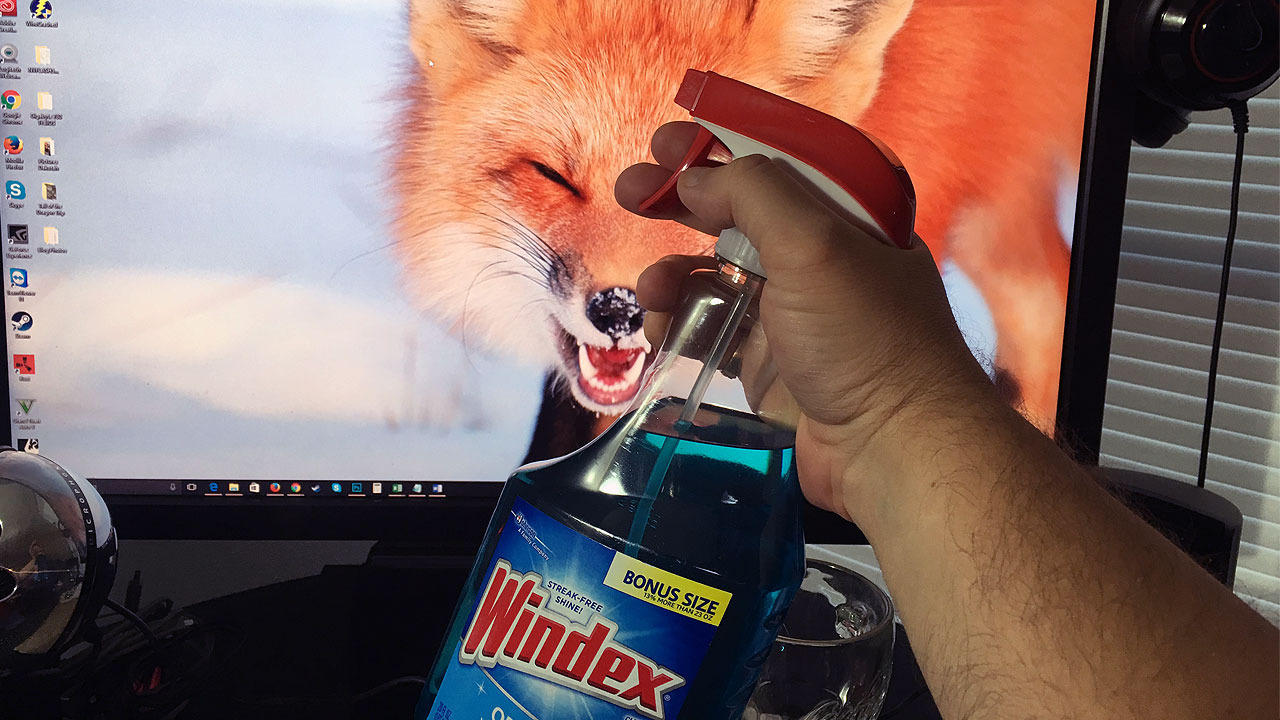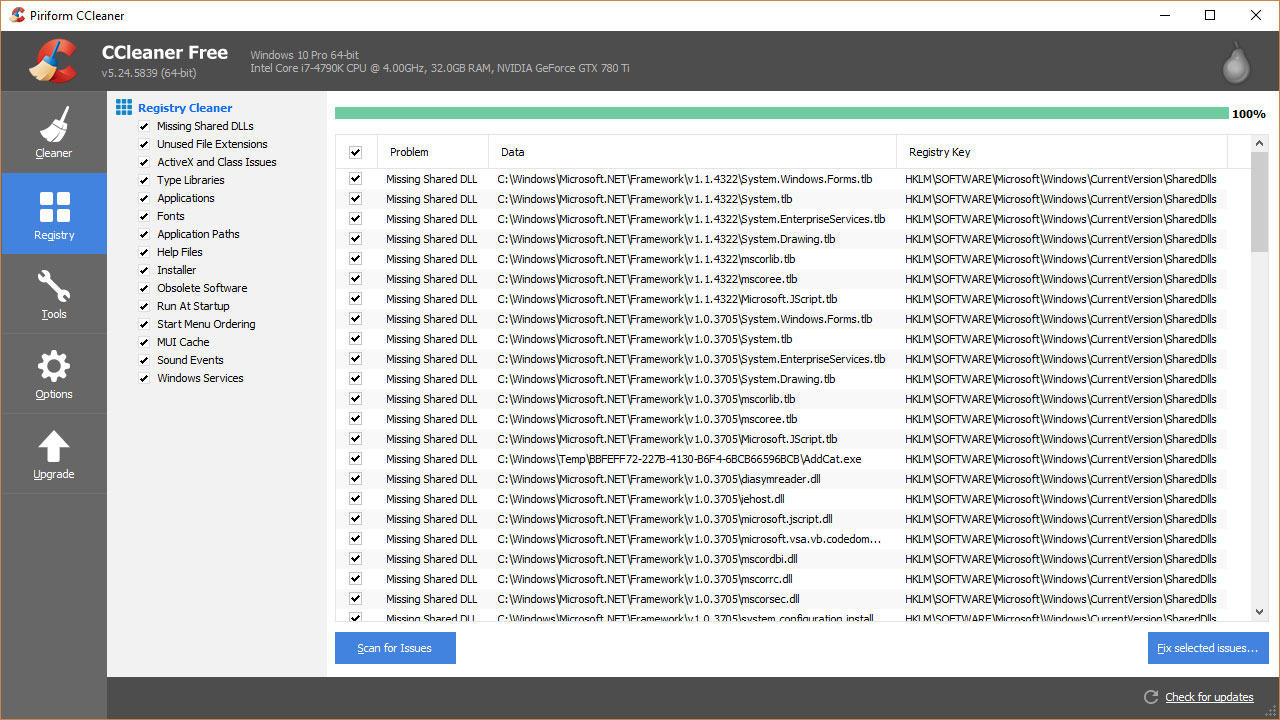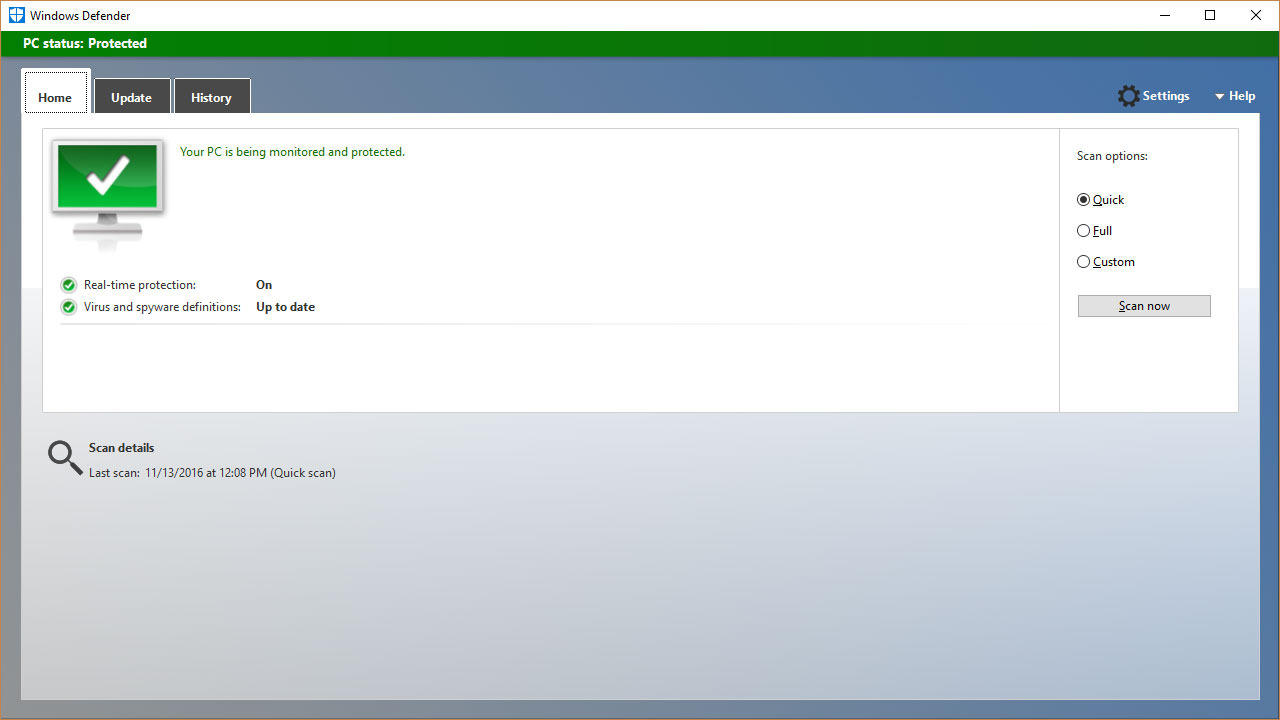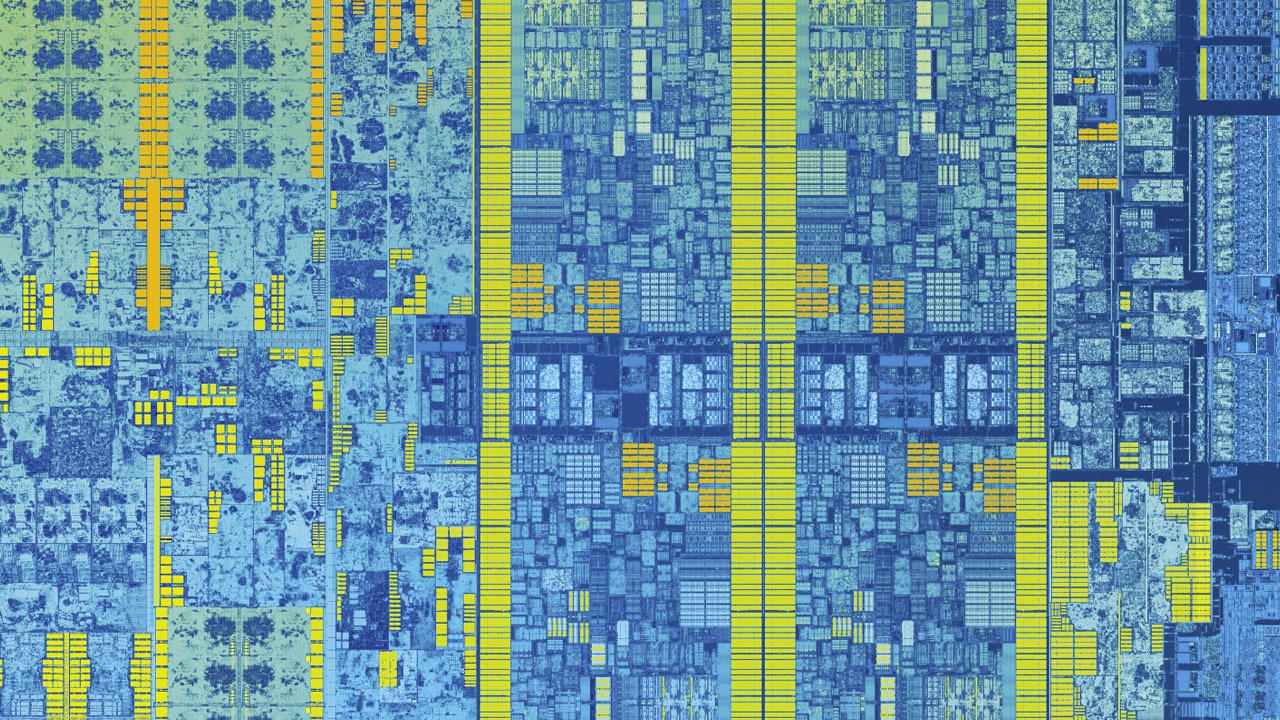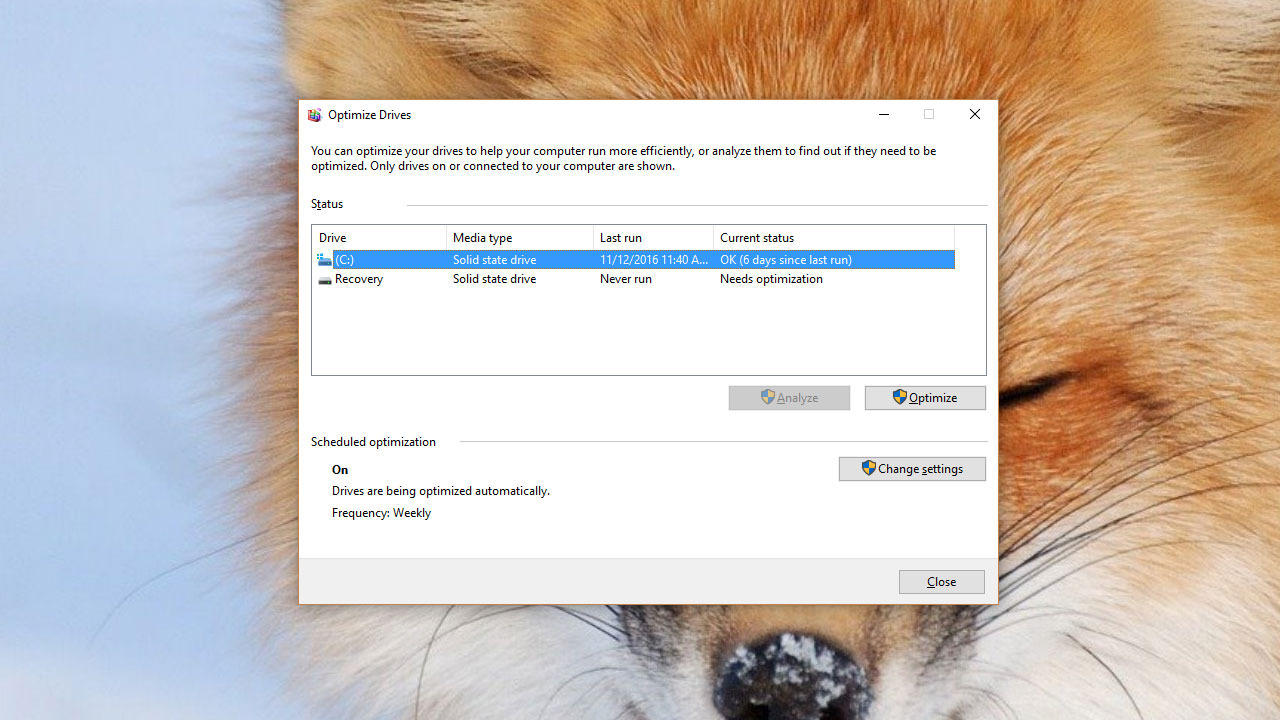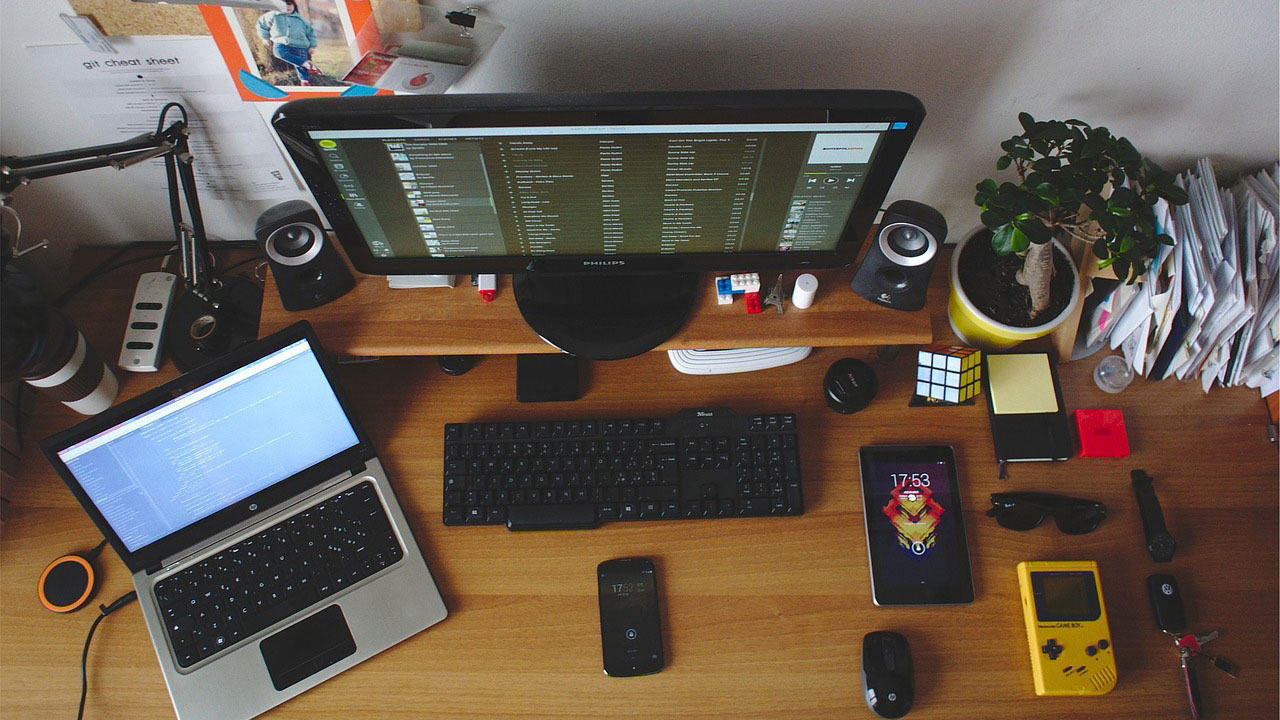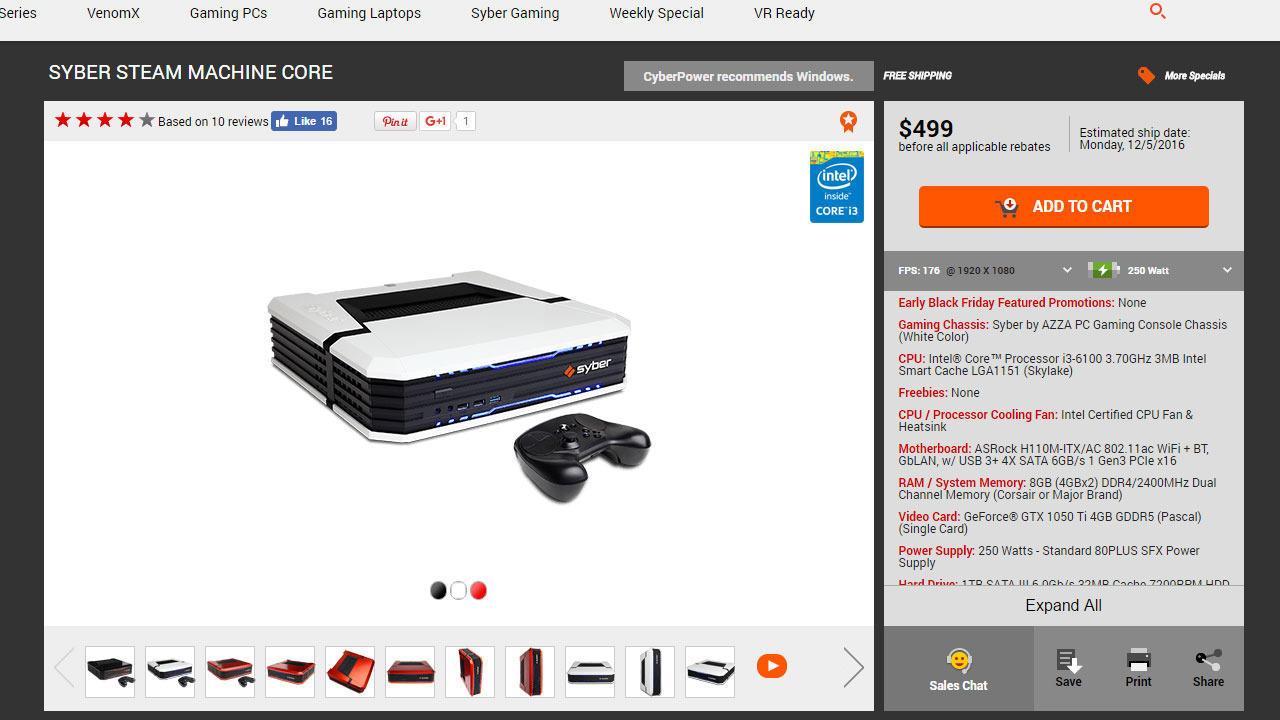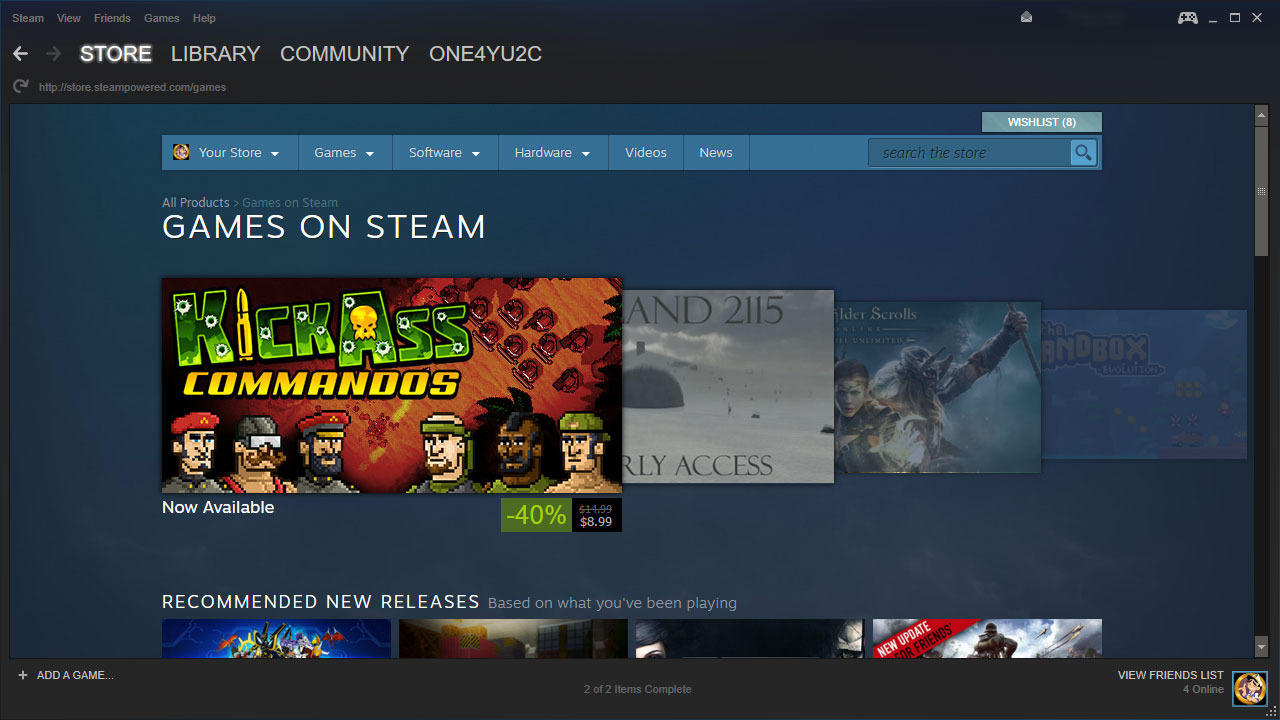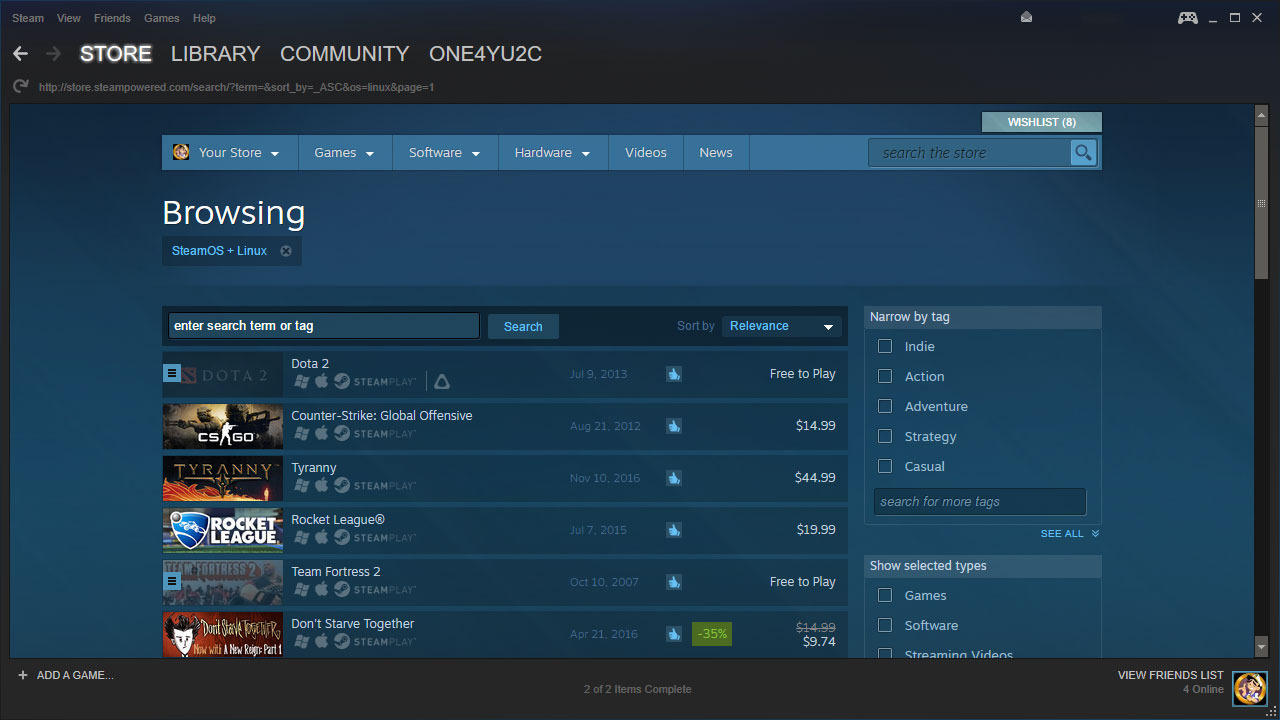Debunking Popular PC Myths
GameSpot may receive revenue from affiliate and advertising partnerships for sharing this content and from purchases through links.
Setting the record straight once and for all
8-10-17 Update: We've updated this article and debunked an additional eight PC myths.
One of the best things about the web is that it gives everyone a voice. Before Al Gore "invented the Internet," there didn’t exist such a readily available platform for so many people to share their ideas and experiences. It’s empowered a generation with a wealth of instantly attainable knowledge, because as everyone knows, everything on the Internet is true, right?
Not so fast. The web is a wonderful resource, sure. It’s also a breeding ground for misinformation. Just because somebody posted something on an online forum doesn’t automatically make it true, but like rumors, bad information has a way of spreading until it’s accepted as fact. We don’t have the time or wherewithal to correct all of the misinformation floating around cyberspace, but we do want to put to rest some of the most persistent PC myths that just refuse to die. Join us as we take these myths behind the shed and give them the Old Yeller treatment.
You Need to Wear an Anti-Static Wrist Strap to Build or Modify Your PC
While it's true that your PC components can be damaged by static electricity, which can particularly build up if you're working on a computer in a carpeted environment, you don't need to wear an anti-static wrist strap to build or modify your gaming rig.
You can skirt around this issue by grounding yourself by touching metal before you build. For instance, you can touch your metal case. Just make sure that you touch metal every so often to ground yourself as you're building, and you'll be good to go.
You Shouldn't Use an AMD GPU with an Intel CPU
There is a misconception out there that you shouldn't use an AMD GPU with an Intel CPU or that you shouldn't use an Nvidia GPU with an AMD CPU. The truth is that there is no inherent advantage to using an AMD GPU with an AMD CPU or anything of the sort. These components have their own BIOS and drivers that are designed to be compatible with a wide array of system configurations. This means you can mix and match GPUs and CPUs from different hardware vendors as you please.
More RAM Equates to Faster Performance
Not having enough memory can really bring your system to a halt. Having said that, if you never use more than 16GB of RAM, then having 32GB or more won't make an iota of a difference.
How can you tell how much memory your gaming PC is using? The most simple way is to press CTRL+Shift+Escape to bring up the Windows Task Manager. From here, click on the Performance tab and you'll see how much memory your system is using.
And to debunk one popular internet joke, no, you can't download more RAM.
You Can Get More Video RAM by Adding a Second Graphics Card
While you can get more GPU processing power if you add a second graphics card to your system, a lot of people don't know that video RAM (VRAM) does not stack. For example, let's say you have a GeForce GTX 970 with 4GB of VRAM. If you added a second GTX 970 to create an SLI setup, you would still be relegated to 4GB of video memory.
The only way to get more video RAM is to swap out your original card with one that offers more. This is partially why we generally recommend going with one high-end GPU as opposed to two mid-range ones.
More, Larger Fans Equate to a Louder PC
While a PC with absolutely no fans is silent, we don't live in an age where we can get away with passively cooled gaming rigs. This leads some people to believe that the more fans you have in your system, the louder it will be. It may sound counter-intuitive, but the opposite is actually true: With more and/or larger fans, they won't have to spin as fast to move as much air. It's the high RPMs that really make them loud.
Check out our guide to learn how to build a really quiet gaming PC.
It's Okay to Buy a Cheap PSU
It's understandable to cut corners on a budget gaming PC, but it's not okay to buy a cheap power supply unit (PSU). In addition to potentially dealing with unwanted coil-whine noises, the reason you want to avoid no-name solutions is because a failing, overheating PSU can do irreversible harm to your components. If it's not providing the proper voltage to your PC, it can literally catch on fire. You also want to make sure your PSU offers adequate power protection, so it doesn't send a shock to the rest of your system.
We recommend going with at least an 80 Plus Bronze PSU from reputable companies like Corsair, EVGA, Enermax, SeaSonic, Cooler Master, or SilverStone. Trust us, it's worth the investment.
An SSD Isn't Worth it for a Budget Gaming Rig
We've been seeing this one in the comments for a while, but the truth is that a solid-state drive (SSD) is arguably the single biggest upgrade you can make to your PC. Just because you're cutting corners financially doesn't mean you should skimp out on your storage device. Not only will your PC boot up dramatically faster, but games and applications will load faster, and so will your save files. You'll also be able to install games more quickly, which is helpful when you're trying to queue up a bunch of games to install on Steam. Finally, your computer will feel much more responsive overall.
It's important to keep in mind that Solid-State Hybrid Drives (SSHDs) aren't as speedy as SSDs, as they are simply standard hard drives with small amounts of NAND flash integrated onto them.
You Can't See Aliasing Issues on 4K Monitors
A lot of people believe that you can't see aliasing issues on a 4K monitor, but it's really going to depend on your vision, how far you're sitting from the screen, and how big the screen is. If you have good vision and are sitting within arm's reach of a 27-inch 4K monitor, jaggies are still visible, though the high resolution does mitigate much of the unwanted stair-stepping effect. Does this mean you should enable anti-aliasing at 4K? Considering AA measures can be very graphically taxing, we would recommend disabling it at 3840x2160 if you don't have the extra processing power to spare.
Never Use a Magnetic Screwdriver In Your PC
Building a PC isn’t all that difficult, but in almost every case, you will need to use a screwdriver for at least part of your build. While tool-less drive cages have made installing HDDs and SSDs much easier than in the past, you’re going to fumble with tiny screws in order to secure your motherboard to the mobo tray, and probably for the power supply as well.
One way you can make life easier is by using a magnetic screwdriver. You might have heard that PC components are too delicate for such a thing, that a magnetic screwdriver will kill your parts. That’s hogwash. Part of the reason this myth exists is because there’s some truth to magnets and electronics not being the best of friends. Take floppy disks. Remember those? They used magnetic media to store data and when exposed to a magnet, the data could be erased or become corrupt.
For the most part, floppy disks aren’t around anymore. Furthermore, magnetic film is no longer used in today’s storage media, though hard drive platters are coated in a magnetic material. Still, you’d need one heck of a powerful magnet to actually ruin your hard drive, much more so than that magnetic tipped screwdriver you bought at Walmart. Don’t believe it? Check out National Geographic’s attempt to scramble the data on a laptop using a magnet strong enough to “pick up several hundred paper clips without [breaking] a sweat.” Even after wrapping the magnet in wire and attaching it to a battery, it still wasn’t strong enough to damage the PC. What did work in destroying the data? One of those giant crane magnets that’s used in junkyards to pick up cars.
The same goes for your other components—a magnetic screwdriver isn’t anywhere near powerful enough to kill your components. But it can prevent you from dropping tiny screws into your case’s nooks and crannies, as well as more easily fetch them if you do manage to let one slip out of reach.
Windex is Best For Cleaning Your Monitor
Windex is great for cleaning windows, car windshields, and various types of glass. It’s also good at cleaning gunk off of PC monitors, the problem is it’s too good. That’s because Windex contains ammonium hydroxide (ammonia), a pretty adept cleaning agent that can strip away your monitor’s anti-glare coating (if it has one) and cause clouding. The same is true of alcohol-based cleaners—steer clear from these.
Depending on your panel, you should also avoid paper towels. They’re too rough and can scratch your screen if you’re not careful.
The best way to clean your monitor is with compressed air and a microfiber cloth. Use the can of air to blast off any loose dust particles while being careful not to tilt the can, otherwise it will spray out liquid (you don’t want that stuff on your skin, either). Follow that up with a few wipes of the microfiber cloth. If there are stubborn spots of dust that have collected and hardened on your monitor, lightly dampen the microfiber cloth with distilled water, such as AquaFina, and very gently scrub in a circular motion. That should be enough to clean most panels, but if it’s extra gunky, you can dilute the distilled water with white vinegar (use a 50/50 solution).
Cleaning Your Registry Improves Performance
There are many reasons why your PC might slow down over time. Adding programs that load at startup can drag down performance, and so can overheating, as your CPU or GPU might throttle clock speeds to keep temperatures from getting out of control. But a bloated registry? Not likely.
Registry cleaners are the modern day snake oil. Their peddlers promise numerous benefits, including faster performance, less error messages, and even salvation from those pesky Blue Screen of Death crashes you might be experiencing. In reality, it does none of those things, though they can lighten your wallet.
The pitch is similar across the board—your registry becomes a bloated mess over time and by cleaning out erroneous entries and leftover remnants from uninstalled programs, you’ll keep your PC running in tip-top shape. But here’s the thing, the registry is a massive database and even cleaning out thousands of entries isn’t likely to make a lick of difference in how your PC performs on today’s systems.
It’s not just us that says so. Microsoft doesn’t support the use of registry cleaners and warns against them, noting that “issues caused by these utilities may not be repairable and lost data may not be recoverable.”
Malwarebytes, one of the most widely used and respected antimalware utilities on the web offers a similar warning.
“You should not have to optimize, defragment, organize, streamline, clean, compress, fold, knit, wash, or color code your registry. Ever. Period. Nada. Zilch. The potential performance enhancements resulting in the use of these programs are at best miniscule and unperceivable. At worst, they could damage your computer so badly as to require a re-installation of the operating system,” Malwarebytes warns.
Simply put, cleaning the registry is NOT a part of PC maintenance. One of the few times you should ever poke your head in the registry is when attempting to remove a stubborn malware infection. Otherwise, save your time and certainly your money.
A Good Antivirus Program Will Keep You Protected From All Malware
PC security is a bit of a personal thing. Some people are content to let Defender, the built-in security software Microsoft bundles with Windows, do the job while others turn to subscription-based security suites that are more robust. Others piece together their own security package with free software, and some roll the dice on using no protection at all.
Choosing the latter option is risky, but so is assuming that you’re completely protected from harm if you’re running an AV program. Don’t let yourself be lulled into a false sense of security, there is no single solution that’s capable of thwarting all threats.
That doesn’t mean all security software is created equal, either. Some are better than others at detecting, blocking, and/or removing malware, though the best of the best can change over time. You can keep up with which ones perform best by looking at the results of independent third-party testing laboratories, such as AV-Comparatives, AV-Test, and Virus Bulletin.
While you shouldn’t run more than one antivirus program at the same time (they can conflict with each other since both need deep level access to Windows), it is a good idea to supplement your daily AV with an on-demand malware scanner such as Malwarebytes or Hitman Pro. And while you’re at it, a dedicated rootkit scanner such as Kaspersky’s TDSSKiller is a good thing to have around and run on occasion as well.
More Cores Means Faster Performance
Processors are complex things and not easily compared. In the days of single-core computing, the primary metric for gauging a processor’s performance was its clock speed. The assumption was that a 3GHz CPU was faster than a 2.4GHz processor, though in reality that wasn’t always the case. AMD and Intel took decidedly different approaches to computing. Intel chased higher clock speeds with a longer pipeline that flushed more data if there was an error, whereas AMD used a shorter, more efficient pipeline, the tradeoff being it didn’t allow for the same high frequencies as its rival.
To counter the preconceived notion that clockspeed was king, AMD came up with a performance rating (PR) system. Officially, the PR system was a way of labeling a processor based on its performance compared to AMD’s original Thunderbird core, but in the real world, it was often compared to Intel’s CPUs and called a Pentium rating. By that token, one could reasonably assume that an Athlon 64 3400+ (2.2GHz) would perform similarly to an Intel Pentium chip running at 3.4GHz.
Sometimes it worked out that way, sometimes it didn’t, as it largely depended on the application. As time went on, multi-core processors entered the scene and further complicated the business of comparing CPU performance among differing architectures. That remains true today.
Let’s look at things from an oversimplified standpoint and say that all processors are created equal. If that’s the case, an octa-core CPU should be faster than a quad-core chip, which itself should outperform a dual-core processor. If all other things on the hardware side are equal, that would sometimes be the case, but it depends on the software, too. A program that isn’t written to fully utilize multiple cores might run virtually the same on a quad-core as it does on an octa-core processor.
Now let’s stop assuming that all other things are equal, because that’s rarely the case. Clock speed comes back into play. Take for example the Intel Core i7-4790K (Devil’s Canyon). It’s a quad-core CPU clocked at 4GHz (4.4GHz Turbo). In some instances, it outperforms Intel’s Core i7-5820K even though the newer part has two additional cores. The reason? It’s clocked at 3.3GHz (3.6GHz Turbo). For programs that aren’t tuned to take full advantage of more than two or four cores, the higher clock speed of the Core i7-4790K makes it the faster performing processor.
On top of all that, there are architectural differences to consider, including how AMD and Intel approach multiple cores, along with the amount of cache and built-in optimizations. Bottom line? Read up on reviews of processors to see how they compare in the real world rather than assume that a higher core count automatically means better performance.
Defrag Your Drive and Defrag Often
Are you still rocking a Windows 98 machine with a pokey mechanical hard drive? By all means, you may want to defrag your drive to see if you can squeeze a bit of extra performance out of your system. Over time, files get scattered on your drive as you add and remove programs and other data. This creates extra work for your storage device, as it has to spin those platters in a frenzied search for file fragments, sort of like a high-tech version of a scavenger hunt. Defragging gathers up all those scattered bits and organizes them neatly next to each other, making them easier (and faster) to find.
These days you don’t have to worry so much about defragging your storage device. For one, Windows has been automatically configuring itself to defrag since Vista. The default setting is once a week, and unless you manually changed it some point, you can carry on with your business while Windows stays in charge of storage housekeeping chores.
Solid state drives work differently than HDDs. They don’t have any moving parts, so fetching fragmented data doesn’t mean spinning a platter until all the necessary bits are collected. In fact, frequently defragging your SSD can do more harm than good, as those memory cells that hold data are only good for a finite number of writes.
If that’s the case, you should disable Windows from optimizing/defragging your SSD, right? Well, no. Defragging can still be good for an SSD, just in a different way. A short explanation is that a highly fragmented SSD can result in errors along with more metadata to process. The good news is Microsoft is aware of this and has programmed Windows (from 7 on up) to intelligently optimize/fragment SSDs both to maintain peak performance and extend the life of the drive. So even if you’re running an SSD, it’s best to let Windows be in charge of defragging your drives.
PCs are Dead/Dying, We’ve Entered the Post PC Era
Steve Jobs was a brilliant man and a keen marketer. He turned a struggling computing company into one of the most valuable firms in the world, and he did it in large part by shifting the focus of consumer electronics towards the product’s premium design rather than the geeky technical details. You can argue that the iPhone isn’t the most advanced smartphone in the world, but Apple still sells more handsets than any other company other than Samsung, which has a far more robust lineup. So yes, we’re willing to give Jobs credit where credit is due.
Be that as it may, Jobs was flat wrong when he suggested in 1999 that we were shifting to a post-PC era. He made the faulty observation at the D8 conference in 2010, the same year Apple released its first iPad tablet, so it’s easy to see why he took that stance.
“I’m trying to think of a good analogy. When we were an agrarian nation, all cars were trucks. But as people moved more towards urban centers, people started to get into cars. I think PCs are going to be like trucks. Less people will need them,” Jobs said.
It’s true that PC shipments declined as tablets rose to prominence, but it wasn’t a simple matter of transitioning from one platform to another. In fact, tablet shipments have been steadily declining as of late and we’re barely over half a decade from the introduction of the iPad. IDC notes that “the market has spoken as consumers and enterprises seek more productive form factors,” and that’s what we’re seeing. PCs aren’t dying, they’re evolving. Mini PCs and detachable 2-in-1 devices are taking the place of traditional desktop towers. That’s point number one.
Point number two is that hundreds of millions of PCs are still being sold each year, even as the numbers are declining. IDC tallied over 275 million PC shipments in 2015 and over 308 million in 2014. That’s more than half a billion PCs in two of the slowest years in recent history.
The final point is that gaming PCs are an entirely different breed and not susceptible to the same market trends as PCs in general. In a 2015 report, Jon Peddie Research had the PC gaming hardware market pegged at just shy of $25 million in 2014 and predicted it would climb to over $30 million by 2018. VR gaming and 4K displays are driving upgrades.
This can be seen in Nvidia’s most recent earnings report, too. Nvidia reported a record $2 billion in revenue for the third quarter ended October 30, 2016, a gain of 54 percent compared to the same quarter a year prior. It’s biggest seller? Discrete GPUs driven by its recent Pascal release.
Never Buy a Prebuilt PC, It’s Always Cheaper to Build Your Own
Whoa, whoa, whoa, stop the boat! We would argue that it’s much more satisfying to roll your own rig, and you can certainly customize a DIY build to your exact needs and specifications. Sometimes it’s even cheaper, but not always.
Back in the old days, bulk OEMs would shovel piles of third-party bloatware on systems to help offset the cost of hardware. Those third-parties would pay companies like Gateway and Compaq (remember them?) a pretty penny to pre-load trial software, and that allowed bulk OEMs to sell systems for less than the cost of parts. And during the dial-up era, you could even get a lower end PC for free or at a significant cost reduction on subsidy for agreeing to a year or more of Internet service.
These days the practice of burying a system in pre-loaded software is far less common. It still exists, but OEMs are much more restrained than in past years. On top of that, companies like iBuyPower and CyberPowerPC offer systems that use off-the-shelf parts (read: not proprietary) at competitive price points that sometimes are cheaper than what you can build on your own. Part of the reason is they receive discounts for bulk hardware orders. And rather than focus on costly amenities such as overclocking and intricate cable management like premium boutiques do, they keep it simple, and by extension affordable.
PC Gaming is Too Expensive, It’s Better to Get a Console
We’re not out to start a flame war between PC and console gamers—contrary to popular belief, we can all get along, folks. At the same time, the persistent notion that PC gaming is too expensive isn’t quite true.
We actually tackled this subject a couple of years ago when we set out to build an AMD system and an Intel system, both on a console budget, which at the time we figured to be around $550. It worked out quite well back then, and the bang-for-buck available today is even higher.
Let’s start with the cost of buying or building a respectable gaming PC capable of playing games at 1080p. These days it costs about $500 to get your foot in the door with a proper foundation. You can find several pre-built configurations in that price range, such as the Syber Steam Machine Core with an Intel Core i3-6100 processor, 8GB of DDR4-2400 RAM, GeForce GTX 1050 Ti graphics card, and a 1TB hard drive. Not too shabby. And if you’re building your own, there are several routes you can take for the same amount of money, most of which start out with a mini-ITX or micro ATX foundation.
It’s also worth mentioning that Oculus and AMD recently collaborated on a $499 VR desktop outfitted with an AMD FX-4350 processor, 8GB of RAM, Radeon RX 470 graphics card, and 1TB HDD. The caveat is that you have to purchase an Oculus Rift headset to get the accompanying system for that price.
Either way, today’s systems are cheaper and faster than the budget builds we demonstrated two years ago. They’re also slightly more expensive than an Xbox One S or PlayStation 4, which run anywhere from around $300 to $450, but you’ll oftentimes spend more on games for consoles than for PC. Online multiplayer is also largely free outside of subscription-based MMOs. One of the greatest assets of PC gaming is Steam, Valve’s cloud platform. It seems there is always a massive Steam sale taking place with big markdowns on titles. In terms of cost, things tend to even out over time for console and PC gamers.
I Need a 1,000W Power Supply!
The power supply is the unsung hero of the PC. It doesn’t boost framerates like a graphics card and in most cases it sits out sight and out mind, at least until something goes wrong. Then and only then does the PSU demand attention. It’s a thankless job, but it’s perhaps the most critical piece of hardware in your build. The question is, how much wattage do you need?
Knowing that the PSU is the least glamorous component in a system build, PSU makers have found ways to shine a spotlight on them by using modular cables, real time monitoring (Corsair’s AXi series), and by advertising higher wattage models than what most people need. For example, EVGA offers three different 1,600W models, and over a dozen that are 1,000W or more. However, very few people actually need a 1,000W or higher power supply.
To gauge what you really need versus what PSU makers would like to sell you, use an online power supply calculator. Using the one that Outer Vision provides, we ran the numbers for a monster build consisting of an Intel Core i7-6950X processor, 64GB of DDR4 RAM, two Nvidia GeForce GTX 1080 graphics cards in SLI, two M.2 SSDs, two HDDs (7,200 RPM), a Blu-ray drive, 10 case fans, and a gaming keyboard and mouse.
The tally? We’d hit 670W at full tilt. The site recommended a 720W PSU, though we’d bump that up to 800W or even 850W, which would provide plenty of headroom. Keep in mind that the 670W figure is a load rating, meaning everything is chugging along as fast as they can. Outside of stress testing, it’s pretty rare to sustain a 100 percent load on all components.
If we take one of those graphics cards away, the load rating drops to 487W, meaning we could get by with a 550W or 600W PSU for what’s still a high-end system.
Overclocking is Never Worth the Risk
Overclocking gets a bad rap. It’s not difficult to find a forum post warning that overclocking your PC will shorten its lifespan and even kill your PC. Technically, both are true, or at least they can be. But they’re also exaggerated warnings that don’t always apply.
The assumption that overclocking is bad lies in the fact that you’re running a component beyond what it was built and validated for. If your processor’s stock speed is 2GHz, then overclocking it to 2.8GHz or 3GHz is surely putting undue stress on it, right? Not always.
Intel and AMD sell more budget priced processors than they do high-end CPUs because the enthusiast community is comparatively small to the populace at large. It doesn’t work out that Intel and AMD produce the exact number of higher-speed and lower chips they need to meet demand at every GHz rating and call it a day. What ends up happening is that Intel and AMD take processors that might be capable of running faster and downclock them. They also disable certain features.
The same thing applies to graphics cards and RAM. What this means is a lower clocked part might be capable of safely running at a much higher speed, but it’s been gimped at the factory to satisfy market demand. That doesn’t mean that all entry-level and mainstream processors and GPUs have oodles of untapped potential, nor is it obvious to the general public which make and models are better suited for overclocking. It takes some research, and there are several overclocking forums around the web that can help you figure it out.
Intel and AMD even acknowledge that overclocking is something users do, which is why it sells unlocked processors (Intel designates them with a “K” and AMD labels them as “Black Edition”). These have unlocked multipliers that make it easier to overclock, but they’re not the only ones capable of running faster than stock.
Knowing this isn’t a free pass to blindly start poking around your system’s BIOS and tuning it run your parts faster than spec. Knowing what you’re doing is paramount to a safe and successful overclock. There are various safeguards along the way that make it difficult to actually fry a component these days, but it can still happen. A more common symptom of an overclock gone bad is instability. The good news is, with a bit of research and careful planning, you can squeeze extra performance out of your PC without dooming it to the digital afterlife.
You Can’t Game on a Linux PC
If your primary focus is gaming on your PC, Windows is your best bet, few people would argue otherwise. And more specifically, Windows 10, as it is the only version of Windows to support DirectX 12. That said, don’t rule out playing games if you’re building a Linux machine.
While you won’t have access to as many games as you would with a Windows system, Linux isn’t a gaming death knell. Far from it, Valve is committed to making sure Linux users aren’t left out of the loop with its Steam platform. Valve has gone to great effort to promote gaming on Linux through its Steam Machine initiative, which are console PCs powered by its Linux-based SteamOS.
Much of what’s motivating Valve to push Linux is the perception and fear that Microsoft is building a walled garden around the PC with Windows 10 and its closed Universal Windows Platform (UWP). That’s really a topic for another article, but the point here is that Linux is backed by the same company that owns and operates the biggest digital distribution platform for games in the world.
If you head over to Steam and filter your search to show SteamOS + Linux titles, you’ll find 249 pages of content. Narrow it down further to just games (no demos or DLC) and there are still 119 pages filled with nearly 3,000 games.
Steam isn’t your only option, either. For more than a decade Linux users have been turning to Wine, which originally stood for “Wine Is Not an Emulator.” It’s a compatibility layer capable of running Windows programs on Linux. You can run non-gaming programs on it as well, though it was built specifically for playing games.