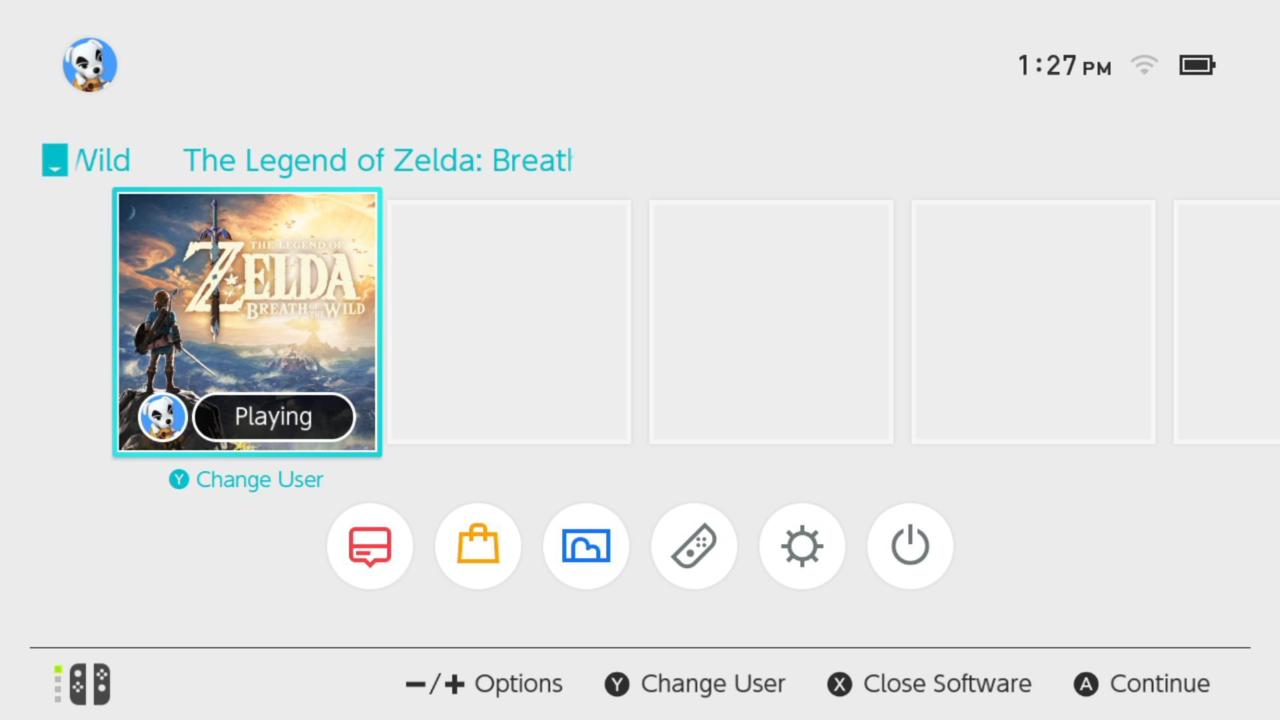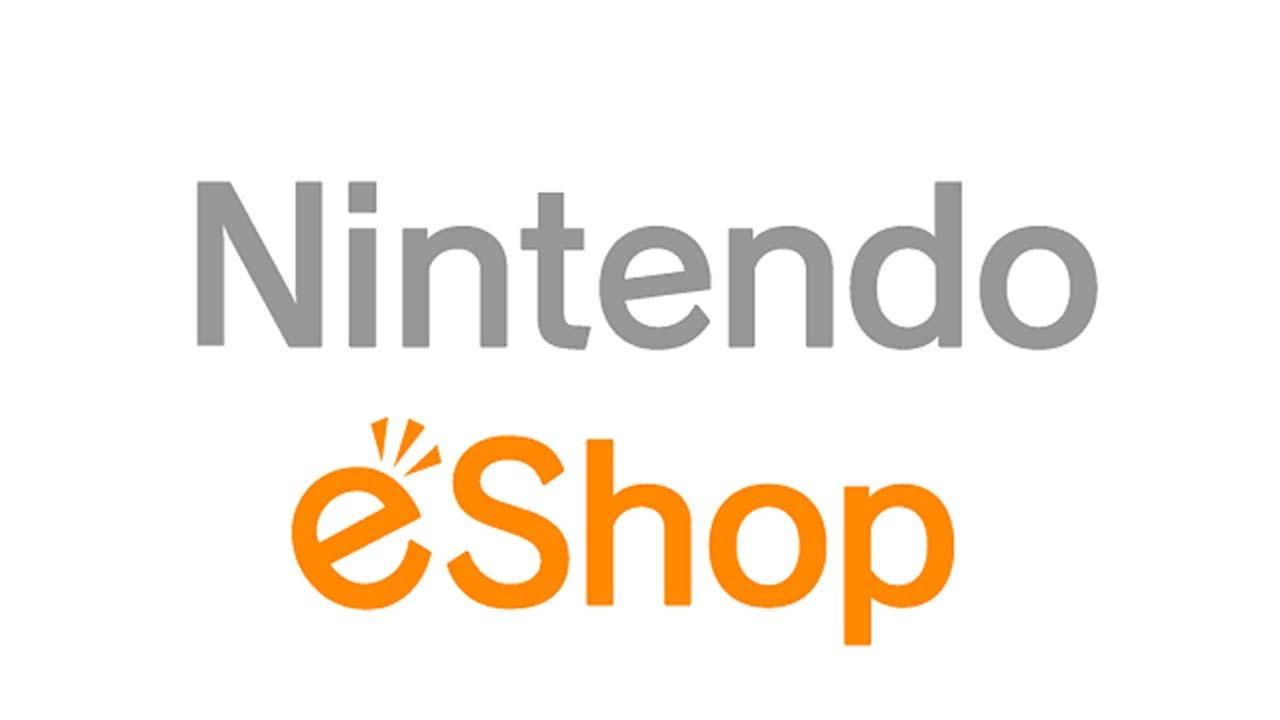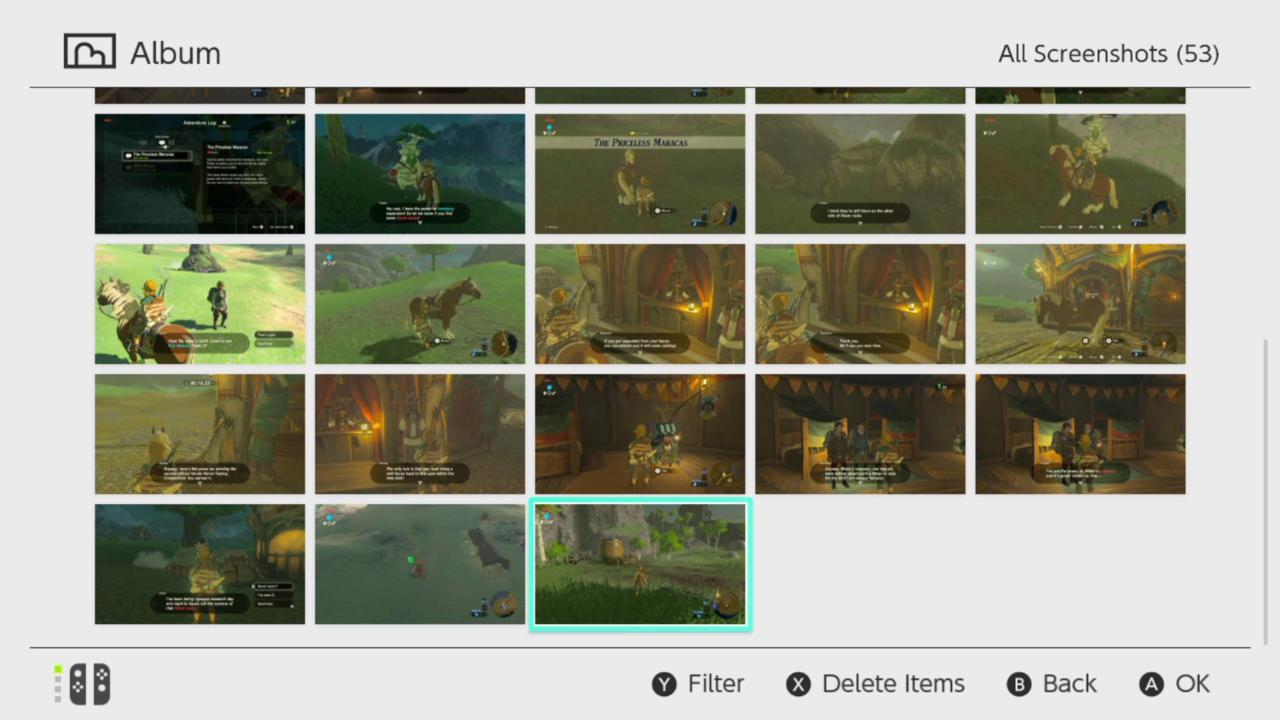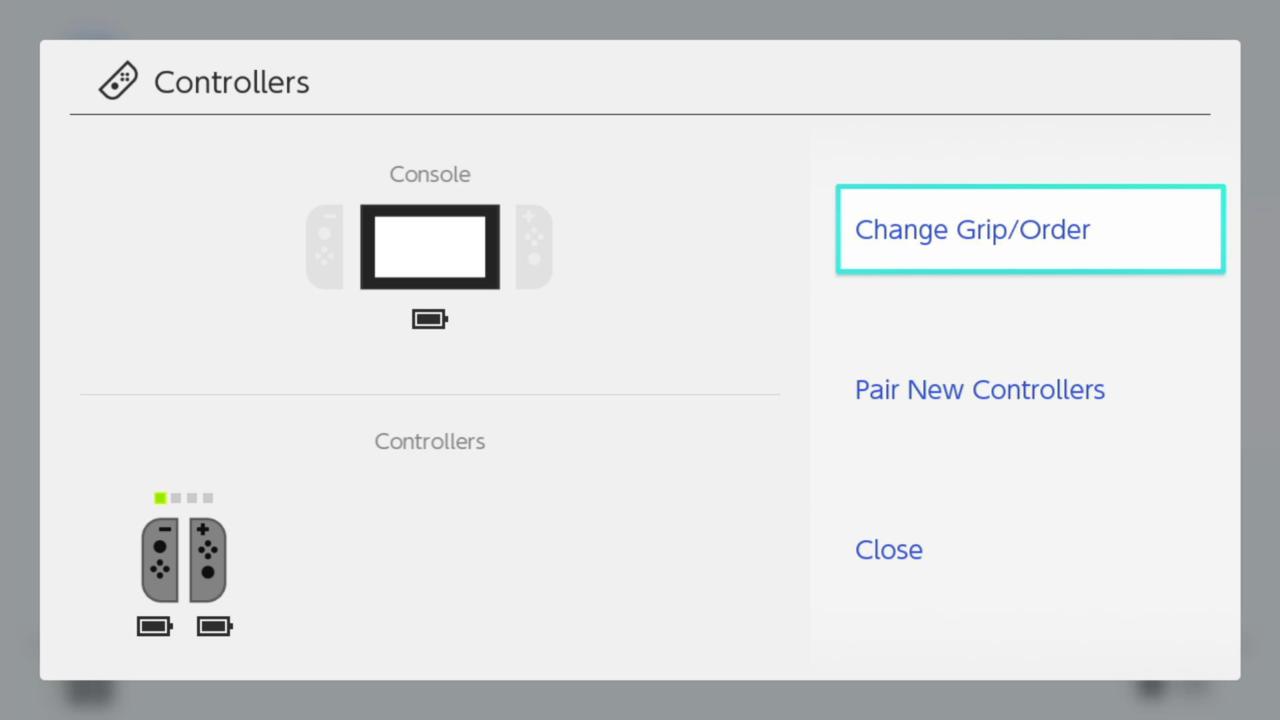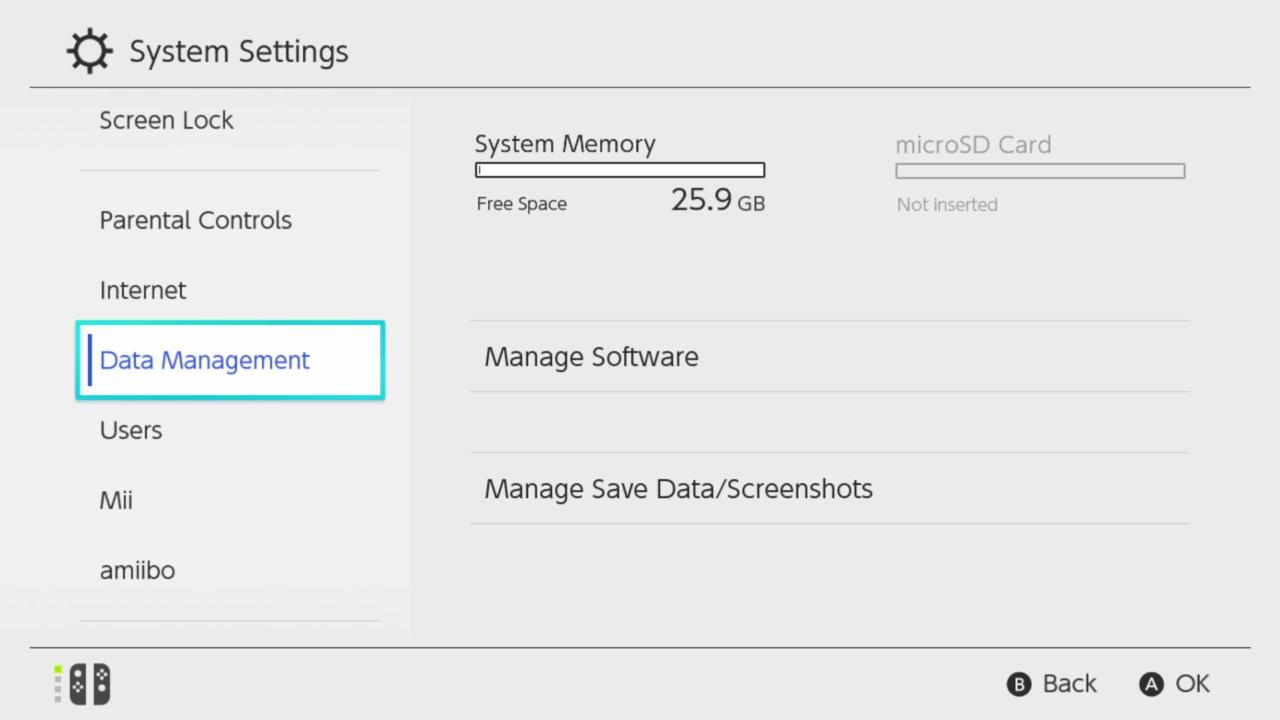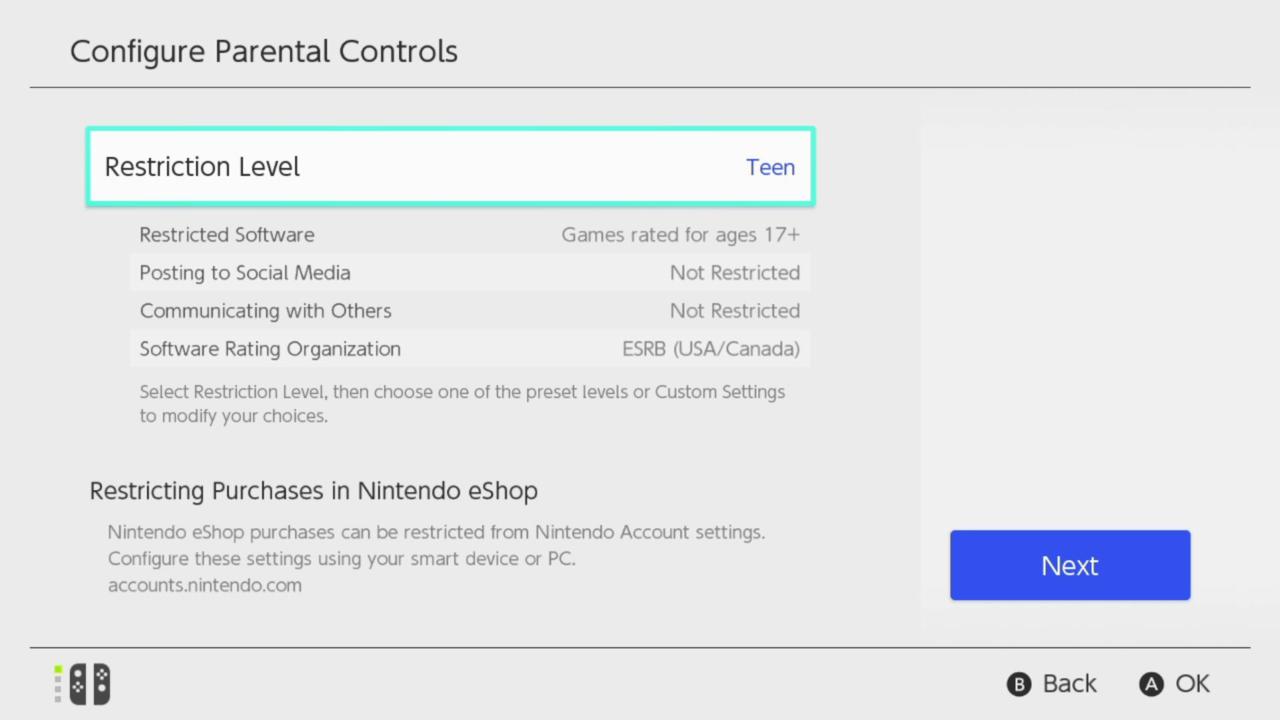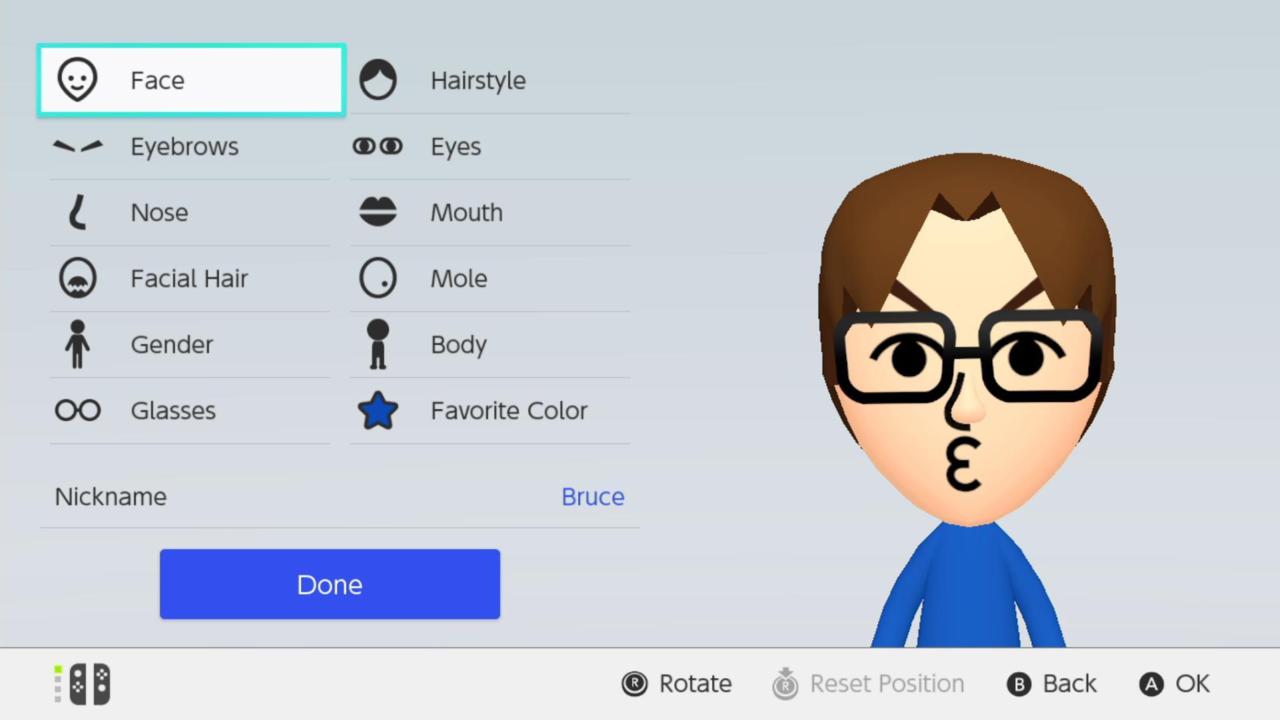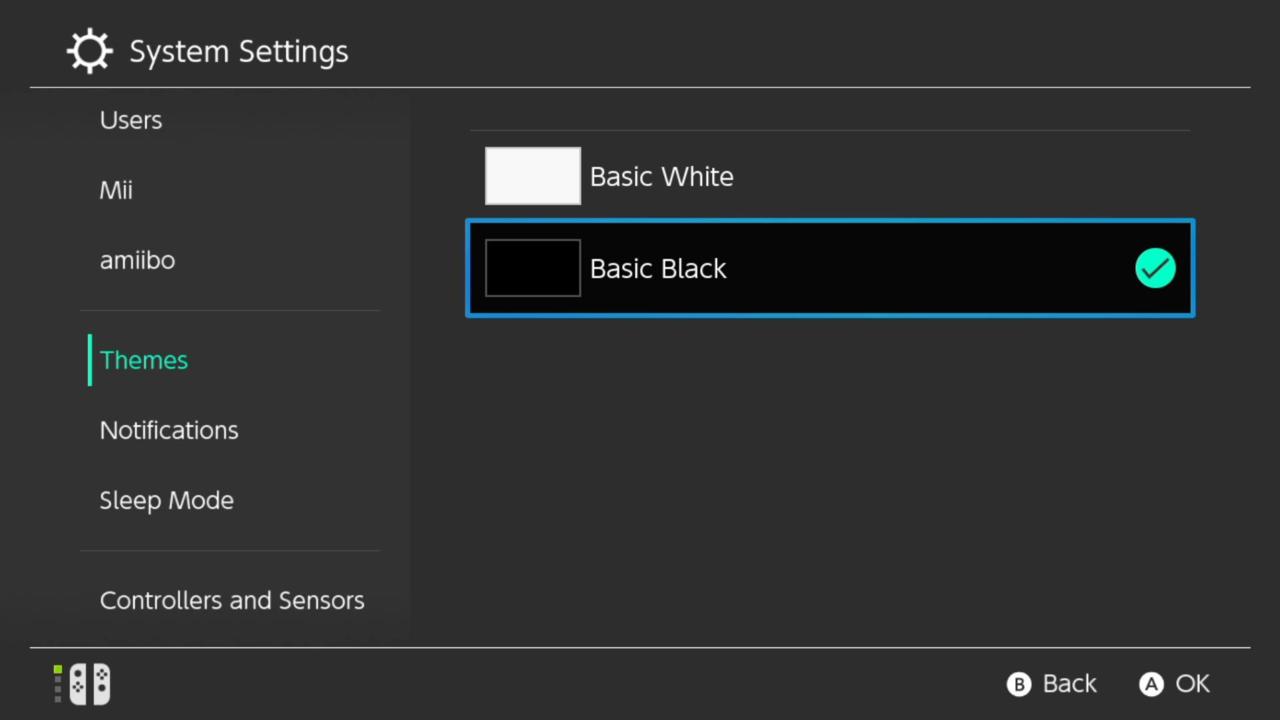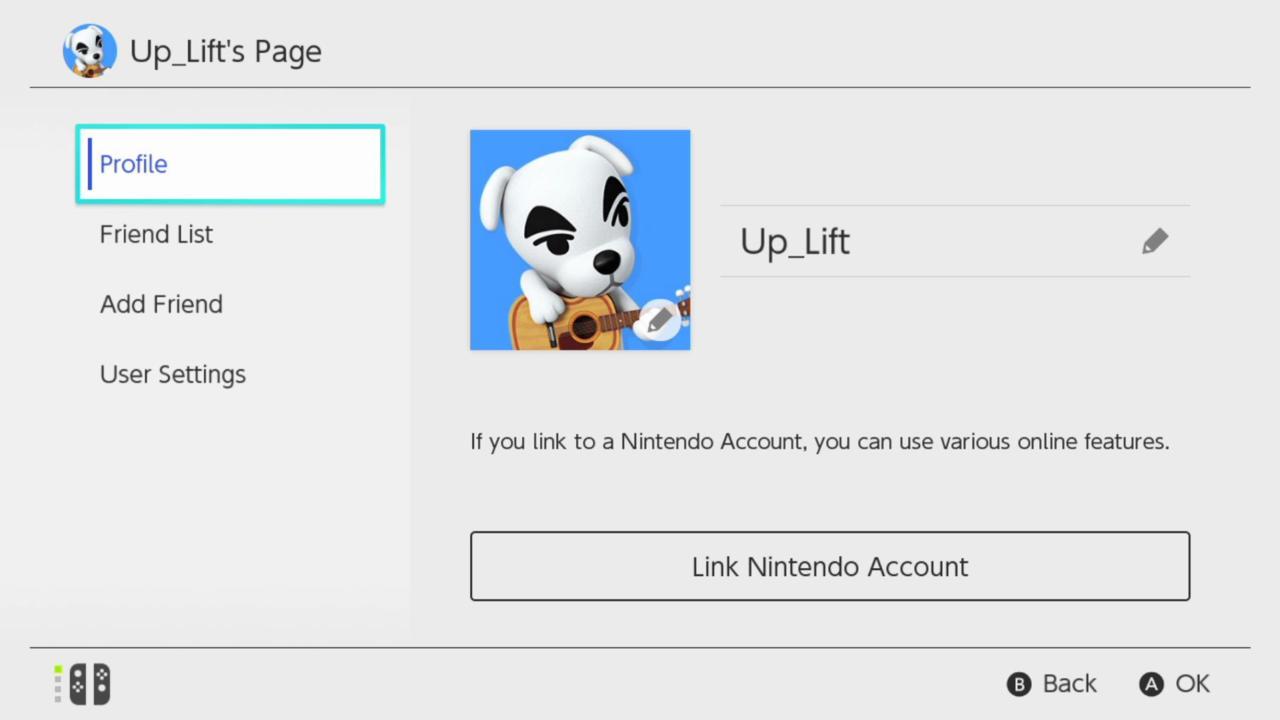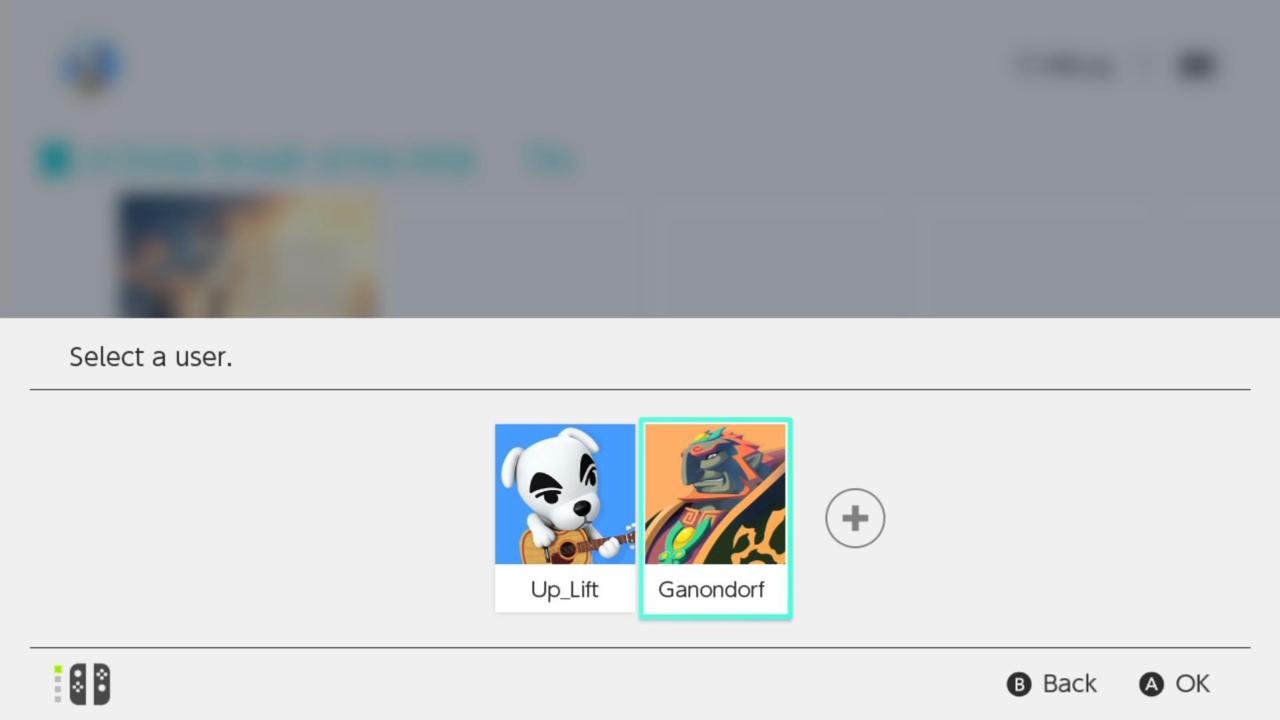Nintendo Switch: In-Depth With The Menus And UI
GameSpot may receive revenue from affiliate and advertising partnerships for sharing this content and from purchases through links.
Switch Menus and UI
The Nintendo Switch sports its own distinct user-interface (UI) and menu options, which are quite different from those of Wii and Wii U. In the slides ahead, we provide in-depth details on each of the console's menus, while also providing information on the smaller features contained within.
Nintendo Switch launches on March 3, priced at US $300/£280/AU $470. The console comes with nine launch games: 1-2-Switch, Just Dance 2017, Skylanders: Imaginators, The Legend of Zelda: Breath of the Wild, I Am Setsuna, Human Resource Machine, Little Inferno, World of Goo, and Super Bomberman R. A tenth title, The Binding of Isaac Afterbirth+, was meant to launch on March 3 for the system, but that was recently delayed.
For all the games confirmed to be coming to Switch--but not necessarily at launch--take a look at our roundup. You can also check out everything that comes in the box, as well as our feature taking a close look at the console's peripherals. And if you're curious how the Switch compares to other consoles in terms of size, check out our size comparison.
Main Menu Screen
The Switch's main menu is elegant and straightforward, featuring a row where you can cycle through your game library, and a bottom section that includes the following options: News, eShop, Album, Controller Options, System Settings, and Sleep Mode.
News
News provides access to articles detailing the latest information about Nintendo's upcoming games, as well in-depth guides teaching you how to use your Switch.
Nintendo eShop
As of writing, the Nintendo eShop is not online. We'll be updating this feature with further details once we're able to access the storefront.
Album
Unlike Nintendo's previous consoles, Switch allows you to capture screenshots as you play--similar to PS4's share button. When you access the Album in the Switch's main menu, you can look at all the screenshots you've taken. According to Nintendo, Switch's capture button will eventually allow you to record gameplay footage.
Album: Screenshot Options
When you view a screenshot, you can choose to post it on social media, add text to it, or copy it onto a microSD card.
Controller Options
Controller Options is where you're able to change the grip and order of the Joy-Con controllers. You can also pair additional Switch controllers to the console in this menu.
System Settings
You can manage and adjust a variety of options in System Settings, such as screen brightness, saved data, and parental controls.
System Settings: Parental Controls
The Parental Controls menu in the System Settings restricts access to specific kinds of games and content on Switch based on the age range specified. There are three options to choose from: Teen, Pre-Teen, and Child. Each offers different restrictions on software, social media, etc. You can also create your own custom restriction settings.
System Settings: Mii Creation Tool
Switch also features a Mii creation tool, which you can access via System Settings; it allows you to create an avatar by adjusting an assortment of different customization options. But unlike Wii U, the Mii you create isn't directly associated with your console profile. It's currently unclear what specific purpose your Miis serve aside from being what you tie amiibo to when you scan them into the console.
System Settings: Themes
You're not restricted to the default white theme that Switch is set to when you first boot up the console. It's possible to set your Switch's Theme to Jet Black in System Settings. We're hoping that Nintendo releases more themes in the future.
Sleep Mode
Sleep Mode lets you power down your Switch in an energy efficient state that maintains your current position in the game you're playing.
Profile Page
When you first boot up your Switch, you create a personal profile image using the various Nintendo character icons available. After the setup is complete, you'll see your icon on the top left of the main menu. Choosing it brings up your profile page where you can access your Friend List, send friend requests, and adjust your profile settings.
Select a User
Before you start playing a game, you're asked which user you want to play the game with. This only occurs after you've made multiple user accounts on the console.