Finally got around to doing this blog, folks. I've had the Vita since the 22nd, the "Official" launch day, and every minute of it has been awesome.
Make no mistake, the Vita is not only an awesome handheld system, it might be one of the best handheld devices ever made. Using the system for a few days now, it's one of the most comfortable handhelds I've ever used. The sticks are great, touchscreen works wonderfully, and the unit is well constructed.
So with that out of the way, onto the details of my experience with the system! This will be on a few parts as I am trying to cover every app and important details about the Vita.
I got the Wifi model as I said before, Taking the unit, cables, and papers out of the box I focused on the quick start guide. Setting it up wasn't much of a hasle at all, though with the start up sets i had to skip signing in with my PSN account as the system needed to update first. Skipping those processes I was greeted by a video showing all the coolness of the system. I was already convinced it was cool long before the vid, but I like the reminder. :P And after that the Vita tells me to Give Welcome Park a try to get acquainted with the system. I pass for not, and in the Vita menu I click on the settings button, and updated the system.
PS Vita Firmware 1.61 details:
- A new application, (Maps), has been added to the home screen.
- In addition to photos, you can now take videos using the Photo application.
- You can now publish stories about the products that you rate in PlayStation Store to Facebook.
- In near, players' information is now displayed on the Discoveries screen. On this screen, a list of the online IDs of up to 100 players that you have encountered, and the number of times that you encountered each player, are displayed. Tap an online ID to display that player's profile screen.
- The Mac OS version of Content Manager Assistant for PlayStation has been released. The Windows version has also been updated.
After that I signed into my PSN account, and activated the system (Sony's way of tying games and Vita data to your handheld. You can deactivated and activate handhelds at any time, but a vita game can only be on two activated Vita handhelds at a time.) All in all it was a relatively painless startup to getting the system going. It was all done within 20 minutes, even though I had to update the system.
So with that out of the way, I scrolled around the screen to see what I had on the system: Welcome Park, PS Store, Near, Friends, Group Messaging, Trophies, Photos, Browser, Music, Videos, settings, Content Manager, Remote, Play, and Maps were all there.
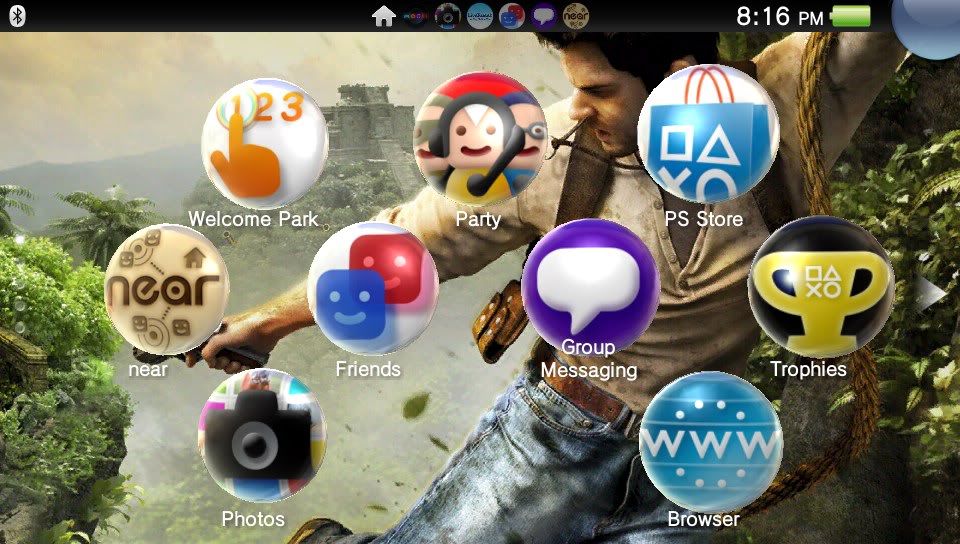
I decided to hit the PS Store first.
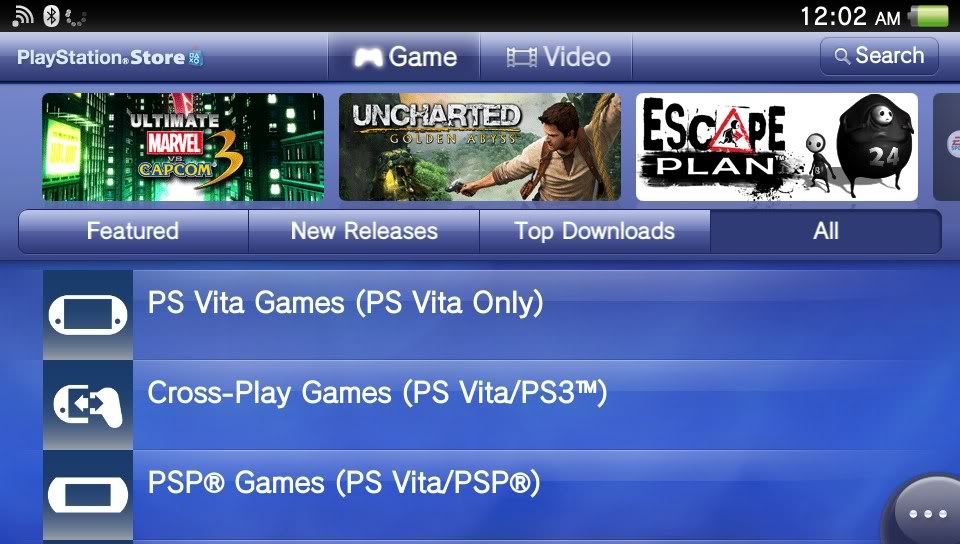
I was a bit worried about how the store navigation was going to be all touch, but I must say my worries went away within a minute. navigating the store right now is pretty darn easy. PS Vita games, Cross-Play games, PSP Games, Minis, demos, Apps, Media, and by Genre, are the option to choose from. and from there you can click on the content, and be able to download, purchase, and rate things. It's pretty easy, and anything you download goes to your notifications screen. It's in the top left corner, and is always accessible in the main Vita menu by tapping on it. It's list download progress, installs, saved pictures and items from the browser, friend notifications, trophy notifications, message notifications and more.
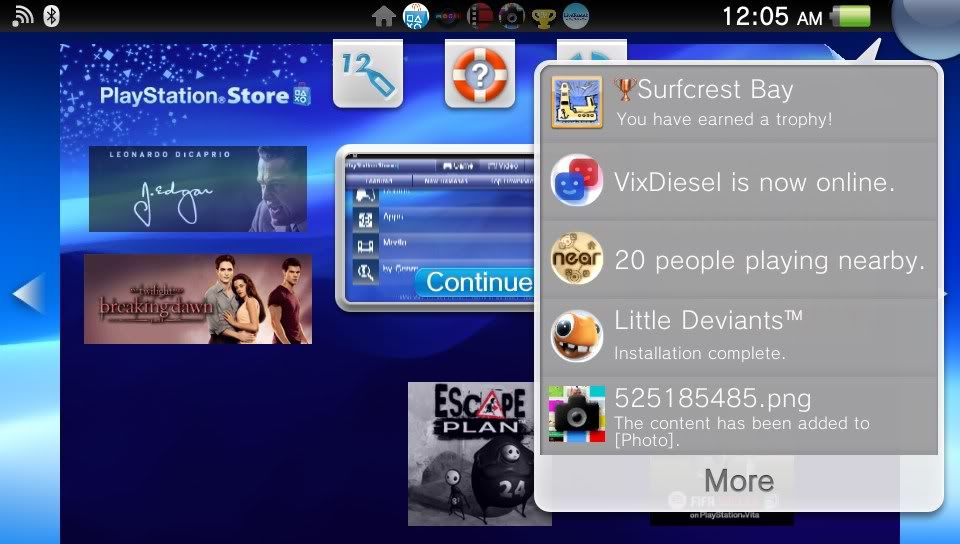
Notifications.
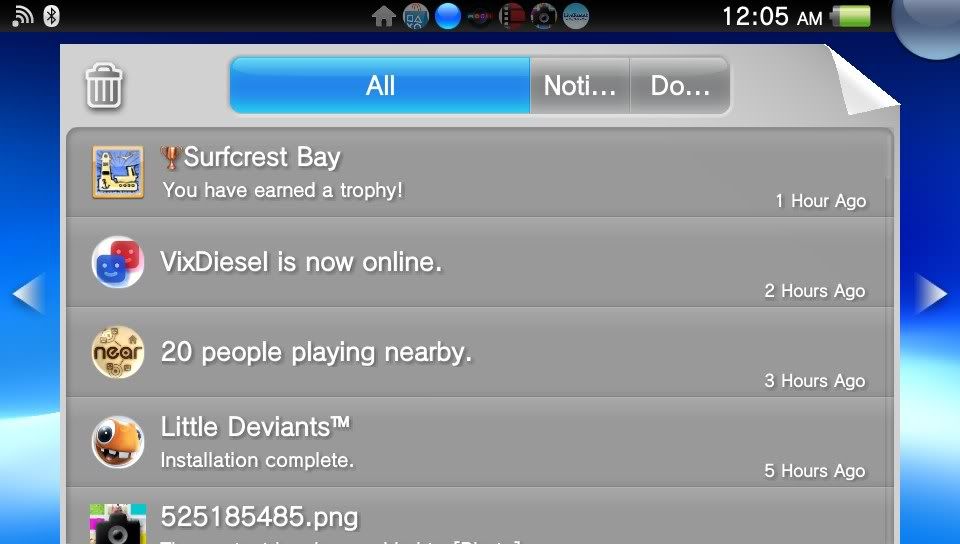
Tapping more shows this screen.
Anyway, I decided to download the few apps available: Facebook, LiveTweet, and Flicker apps. From there I downloaded a few demos, including the Unit 13 Demo. Downloaded a few gameplay videos too. Pretty easy. One thing I notice with the system, the wifi seems much stronger then in the Ps3 models, at least the older ones. I was able to download big size files in no time flat, while my Ps3 wifi tends to take much longer to download same size files. Something to note anyway.
From there I decided to try the content manager with the PS3. Taking the usb cable and plugging it in and poof. the ps3 was connected to it, and the content manager button on the vita started pulsing. clicking on it went the the content manager and from there I was able to transfer images, video (if I wanted to), Psp games, Minis and such over with ease. Already easier then the PSP in certain respects. Transferring video or images with transfer you to the video and photos apps on the vita, and from there you can transfer items for each app.
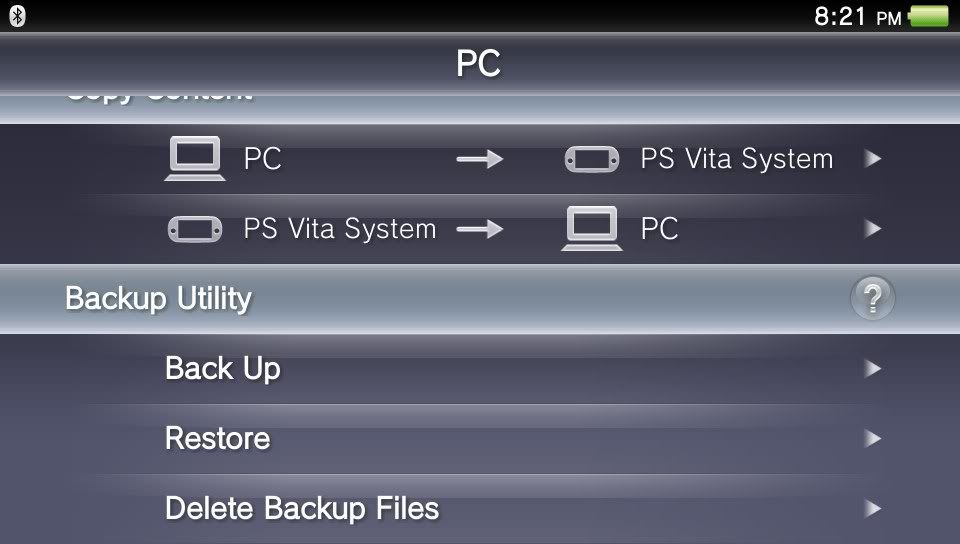
I'm connected to the PC here in this screen. I can transfer files PC (or PS3) to Vita, or Vita to PC (or PS3). A full backup utility is also here making things easy to protect your important files.
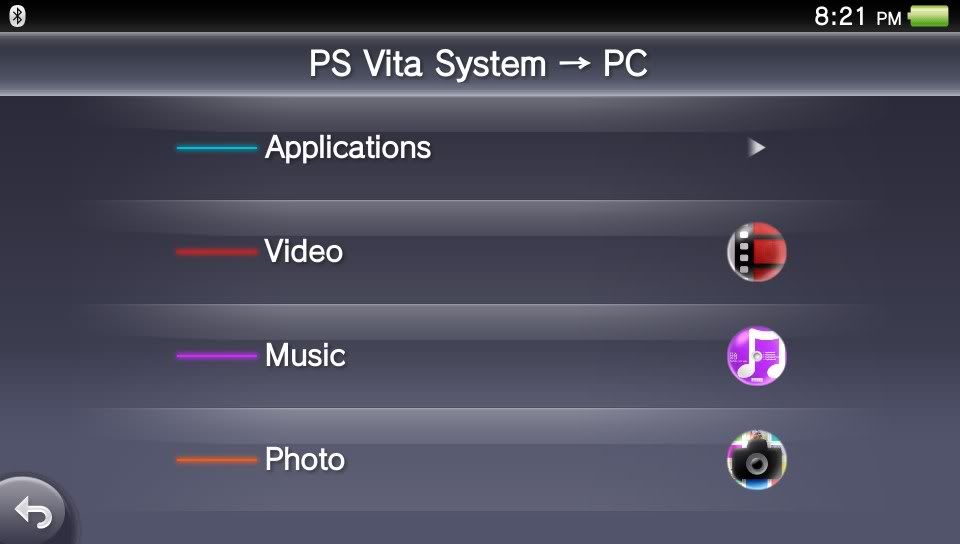
Applications, Video, Music and Video and all be transfered from one to another. In every instance I found it easy and fast.
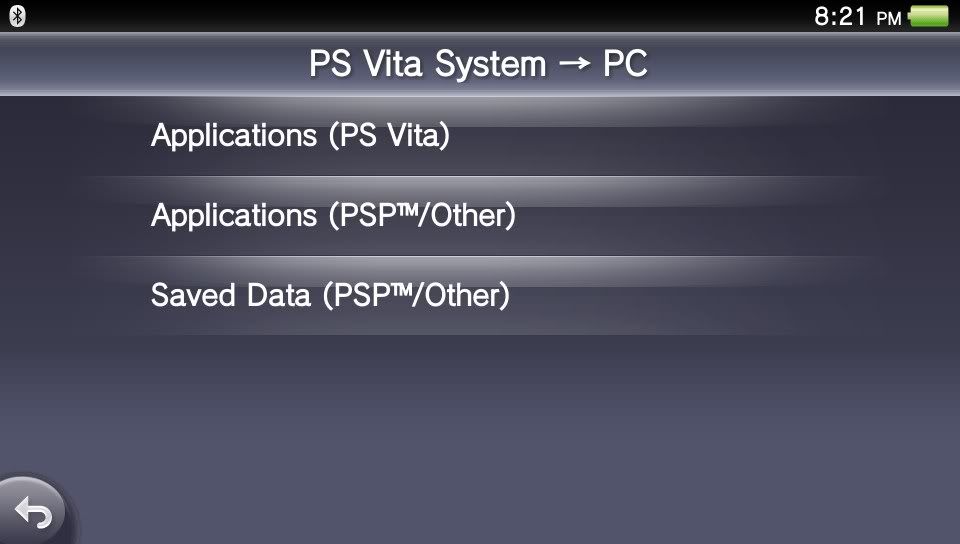
Under applications you can transfer Vita files (Games, content and saves), PSP/Minis, and Saved Data For PSP Minis.
As far as the PSP games go I was able to transfer and run games that aren't on the compatibility list: Guilty Gear Judgement, Ape Quest, Beats, Work Time Fun., Super Stardust Portable, and Pursuit Force. The only PSP I couldn't get on the Vita was Modnation Racers PSP. It would not allow me to transfer the game at all. As far as running PSP games on it, it's fantastic. The look better then they ever did on the PSP, and the Vita gives new life to them. press the touch screen for a few seconds and a menu will pop up: Bilinear filtering, Right Stick mapping, camera choice, and Colors Space (PSP System). Filtering allows for smoothing on the graphics, and Right stick mapping allows for you to map controls to the right stick. Yes that means for Super Stardust Portable, you can control the game as a true twin stick shooter. Camera allows you to choose what camera to use for PSP games that support it: The rear or front camera. Finally, Color Space reverts the colors on the screen to match the original PSP system palette. With those options, and the OLED screen, PSP games play and look better on this system then they ever did on the PSP. Heck they even load faster. Tap the PS button and you can treat it like any other app/game on the Vita. That means while you are playing a PSP game you can easily tweet, or browse the browser, and go back to the game at any time.
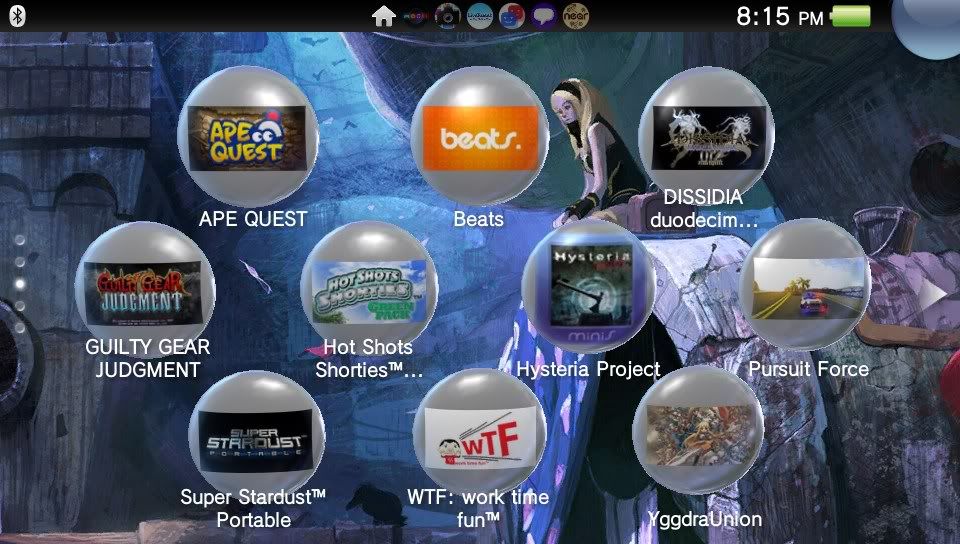
The PSP games and Minis I have on the system currently. Modnation PSP could not transfer as apparently that's one of the few non-compatiable at this time.
Speaking of being able to go between app/games/programs, the Vita is able to handle a lot of things at once, up to 6 things open (but only one vita/psp/mini game open at a time. Open another and it'l request you close the other. From the main screen swiping leftwards allows you to cycle from the Vita menu to the open apps. Tapping the PS button again shows the open apps in blade, almost a nod to the original Xbox 360 blade system. Navigating is easy in this thing and I LOVE that. To close any app, just pull the page down (swipe Left to right, downwards).
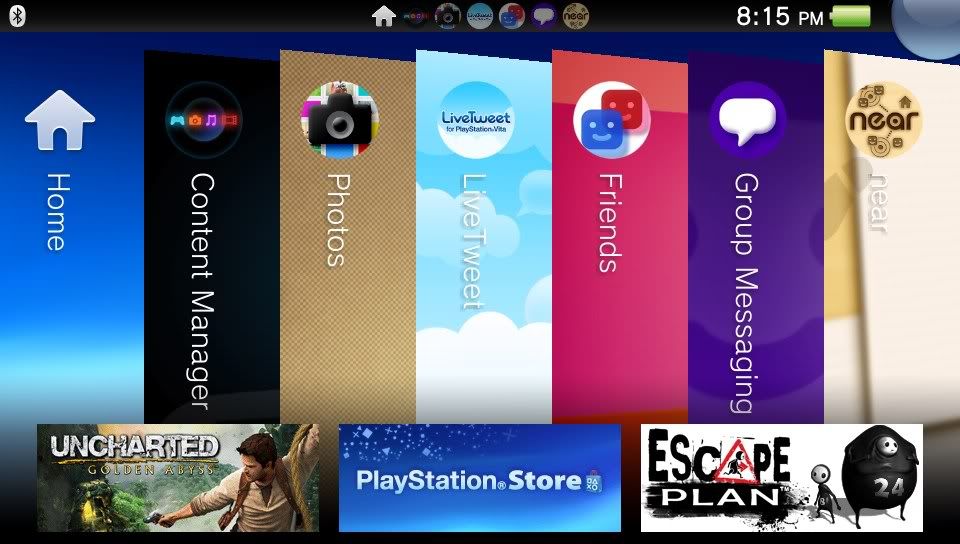
Navigating is so easy, and Vita is full of making things easy to navigate for you.
Now onto the Photo, Music and Video apps. Clicking the photo app switches to a start screen, that every app/game has. Here is easy shortcuts to the Camera and saved photos. With the updated firmware you can take video now too. While I like that it has cameras, I must admit they aren't high quality, and definitely one of the few low points of the handheld. That aside, it is easy to use, and the saved photo part of the app is equally easy. The video app, is pretty straight forward but easy to use too. The Music app is also easy, but One of the major perks is being able to play music while you use other apps. If you select an app that needs to use the speakers, it'll pause the music. Exit that app, and the music will begin playing right where you left off. A small perk, but a nice thing to note about the app.
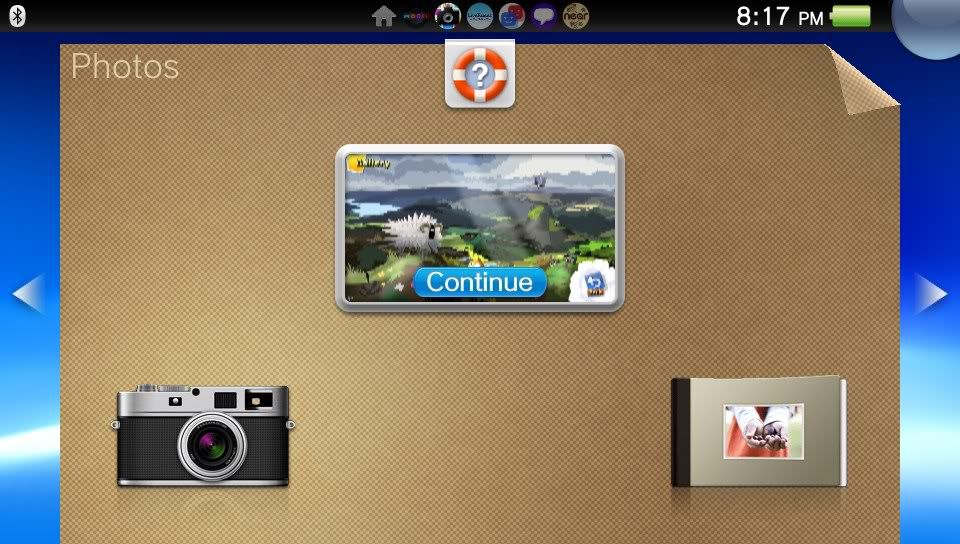
Every app/game has a splash screen which you can activate the app from, or hit useful shortcuts. The photo app's is especially useful as you can tap the camera to go straight to picture taking (or video recording) or straight to your albums.
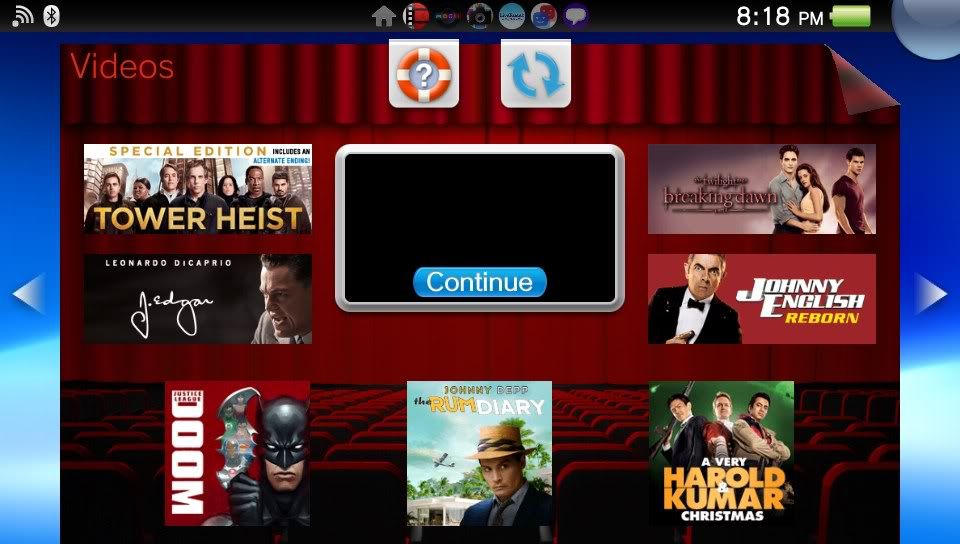
The video app is pretty straight forward, which is good. The spalsh screen before it shows hit tv shows/movies current on the store as well for easy access.
That ends part 1. In Part 2, which will be posted Wednesday, I'll dive into Remote Play, twitter, Flicker, and Maps apps, as well as near. I'll also talk about the browser, which I'm a bit impressed with albeit it lacks flash support (which flash has said it doesn't aim to pursue flash for handhelds anymore.) I'll also detail how the friends and group messaging works on the system and my thoughts on that. Then of course i'll go into detail about Welcome Park and of course...the sweet, sweet games for the Vita! Stay tuned!