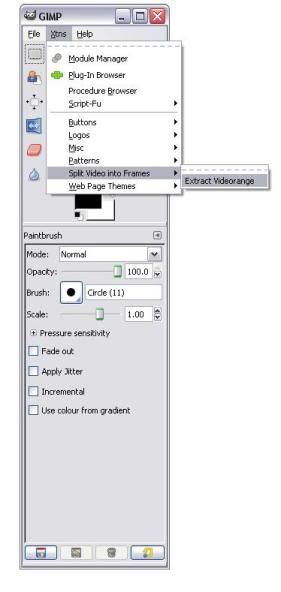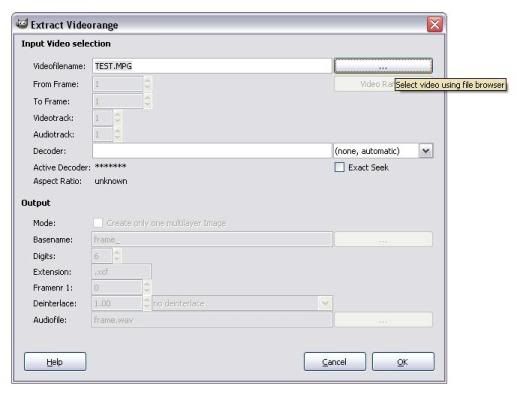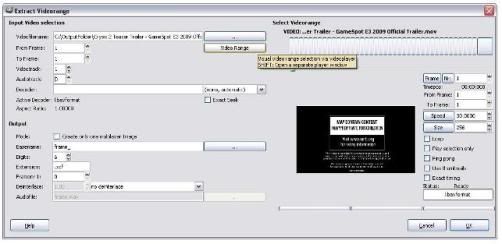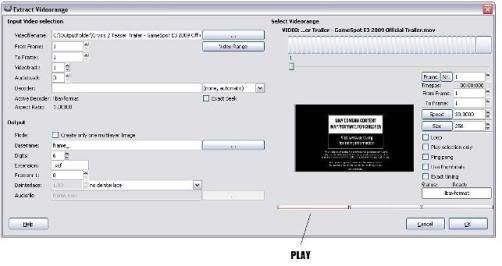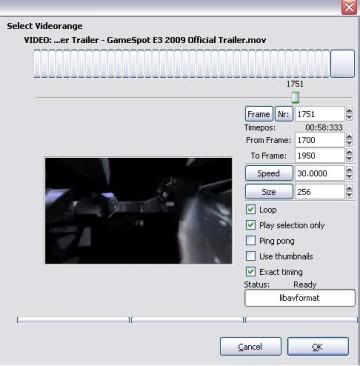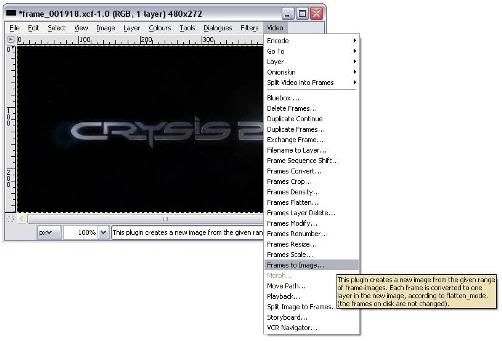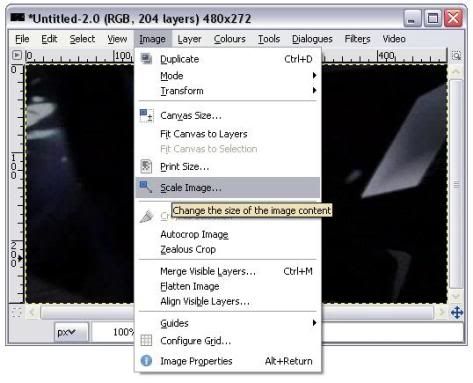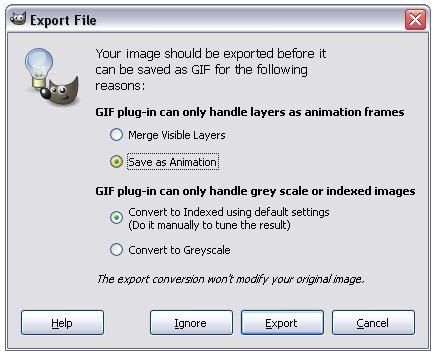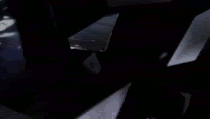WHAT ARE GIFS?
Gif stands for Graphic Interchange Format and are picture files containing animation or low resolution video clips.
This is a tutorial to show you how to make a gif for your avatar, signature image or to post in the forums. It's not that difficult and with a bit of practice you'll be an expert in no time!
GETTING STARTED:
The first thing you'll need is the actual application used to make gifs which is called GIMP, a freeware, open-source, Photoshop-like application. Download it from here - http://www.gimp.org/downloads/ and install it.
STEP ONE:
Open up GIMP. Go to the menus at the top of the screen, choose the "XTNS" tab, scroll down to the "Split video into frames" option and scroll across to the "Extract video range" option.
STEP 2:
Click on the button next to the videofilename to browse through your hard drive and select the video file you wish to make a GIF from.
Once the video is selected go to the Audiotrack box five rows down from the filename and change the 1 to a 0 by clicking the down arrow. This simply removes any audio from the video as you won't be needing sound in your GIFS.
DONT CLICK OK JUST YET!
STEP 3:
First click the video range box in the top right corner which will expand the window and a new section will appear.
This window now allows you to play your video, find the section you wish to make a GIF from, isolate and loop the section using frame numbers as start / stop markers and save the section as a seperate file.
STEP 4:
Underneath the video image on the right of the screen are three unmarked narrow boxes (see pic below). The one on the left will play the clip, the one in the middle with pause the clip.
When you play the video watch how the frame number changes as the progress bar moves in the top right of the screen. Underneath it is a box also showing the current frame number. Pause the clip (using the button next to play) and drag the slider left and right in the progress bar to skip through your video clip or, in the box underneath the progress bar, type in the frame number you want to skip to.
STEP 5:
Once youve an idea of which section you want to gif, type in the approximate frame number you want it to start from in the "from frame" box and the frame number you want it to end in the "to frame" box. In this example i'm using a Crysis E3 trailer and i'm going to loop a bit at the end when the crysis logo is formed from shards of glass. I've typed in the approximate start and end points which are 1700 and 1950 respectively.
Tick the "loop," "play selection only" and "exact timing" boxes. Then press play to check your loop. In my case it isn't quite right and after a bit of trial and error i set the start to 1715 and the end to 1918. Once you have set the start and end points exactly as you want them and are happy with your selection, make a note of the start and end numbers and then press OK.
STEP 6:
Once GIMP has extracted the frames it should look something like this
Go the video menu on the right of the screen and choose the "frames to image" option. In the new window that opens type in the start and end frame in the "from frame" and "to frame" boxes at the top of the screen and press ok.
STEP 7:
In the new window that appears scroll along to the image option and select the scale image option to change the size of your gif. An avatar on gamespot for example should be 80 x 80. Ive changed mine to 210 x 119.
STEP 8:
When youve done this go the FILE menu and choose "save as." In the "name" box type the name of your gif and add ".gif" to the end of it. I have saved mine as crysis2logo.gif
In the box that appears tick the "save as animation" box.
Then, finally, in the "save as gif" box that appears, click save and voila! You have a saved gif file!
Here's my finished gif file..
Now, a couple of other points to note...
Ideally you're going to need a video converter application. The format that works flawlessly every time with GIMP is QuickTime MOV M-PEG4 DIVX format. GIMP will accept other file types such as .avi and .wma but they are not always guaranteed to work. To make gifs from your FRAPS recordings you will need to convert the massive files FRAPS creates to another format.
I recommend and use Amadis Video Converter and A-One FLV to AVI MPEG WMV 3GP MP4 iPod Converter but these are not freeware applications. Any freeware video converter should do, especially if it has the ability to convert from FLV format to QuickTime MOV M-PEG4 DIVX format, as this will allow you to convert video files you download from sites such as Gametrailers. If you are unable to locate one yourself my advice is to scour freeware resource sites such as Download.cnet.com or Majorgeeks.com.
Most converters look very similar and are extremely simple to use. Load in the original file, choose the format to convert to and press convert tends to be as complicated as the process gets.
Have fun giffing!!